By: Team W10-B4 Since: Jun 2016 Licence: MIT
- 1. Introduction
- 2. About
- 3. Quick Start
- 4. Features
- 4.1. Viewing help :
help - 4.2. Adding a person:
add - 4.3. Listing all persons :
list - 4.4. Editing a person :
edit - 4.5. Update a tag name on all contacts:
updateTag(coming in v2.0) - 4.6. Locating persons by name:
find - 4.7. Locating persons by phone number:
phone(since v1.1) - 4.8. Locating persons by tags:
findTag(since v1.1) - 4.9. Deleting a person :
delete - 4.10. Favoriting a person :
fav - 4.11. Unfavoriting a person :
unfav - 4.12. Listing all favorited persons :
listfav - 4.13. Selecting a person :
select - 4.14. Locating a person’s address :
locate(since v1.3) - 4.15. Adding an event:
addEvent(since v1.2) - 4.16. Deleting an event :
deleteEvent(since v1.4) - 4.17. Listing entered commands :
history - 4.18. Undoing previous command :
undo - 4.19. Redoing the previously undone command :
redo - 4.20. Clearing all entries :
clear - 4.21. Exporting the data:
export - 4.22. Special features
- 4.23. Exiting the program :
exit - 4.24. Saving the data
- 4.1. Viewing help :
- 5. FAQ
- 6. Command Summary
1. Introduction
Are you a busy university student having trouble keeping track of your social and academic life? If yes, NeoXPro Manager might just be the app for you.
It is a simple but powerful tool for managing your everyday tasks and keeping track of your friends and acquaintances. With its intuitive interface, user would have no issue navigating the application. NeoXPro also remind you of upcoming events and tasks, so you will never miss those important meetings or assignment deadlines again.
2. About
This guide provide a detailed instruction of how to use NeoXPro and all its features. It also comes with a summary of commands for users are already familiarized with NeoXPro and just need a quick reminder.
3. Quick Start
-
Ensure you have Java version
1.8.0_60or later installed in your Computer.Having any Java 8 version is not enough.
This app will not work with earlier versions of Java 8. -
Download the latest
addressbook.jarhere. -
Copy the file to the folder you want to use as the home folder for your Address Book.
-
Double-click the file to start the app. The GUI should appear in a few seconds.
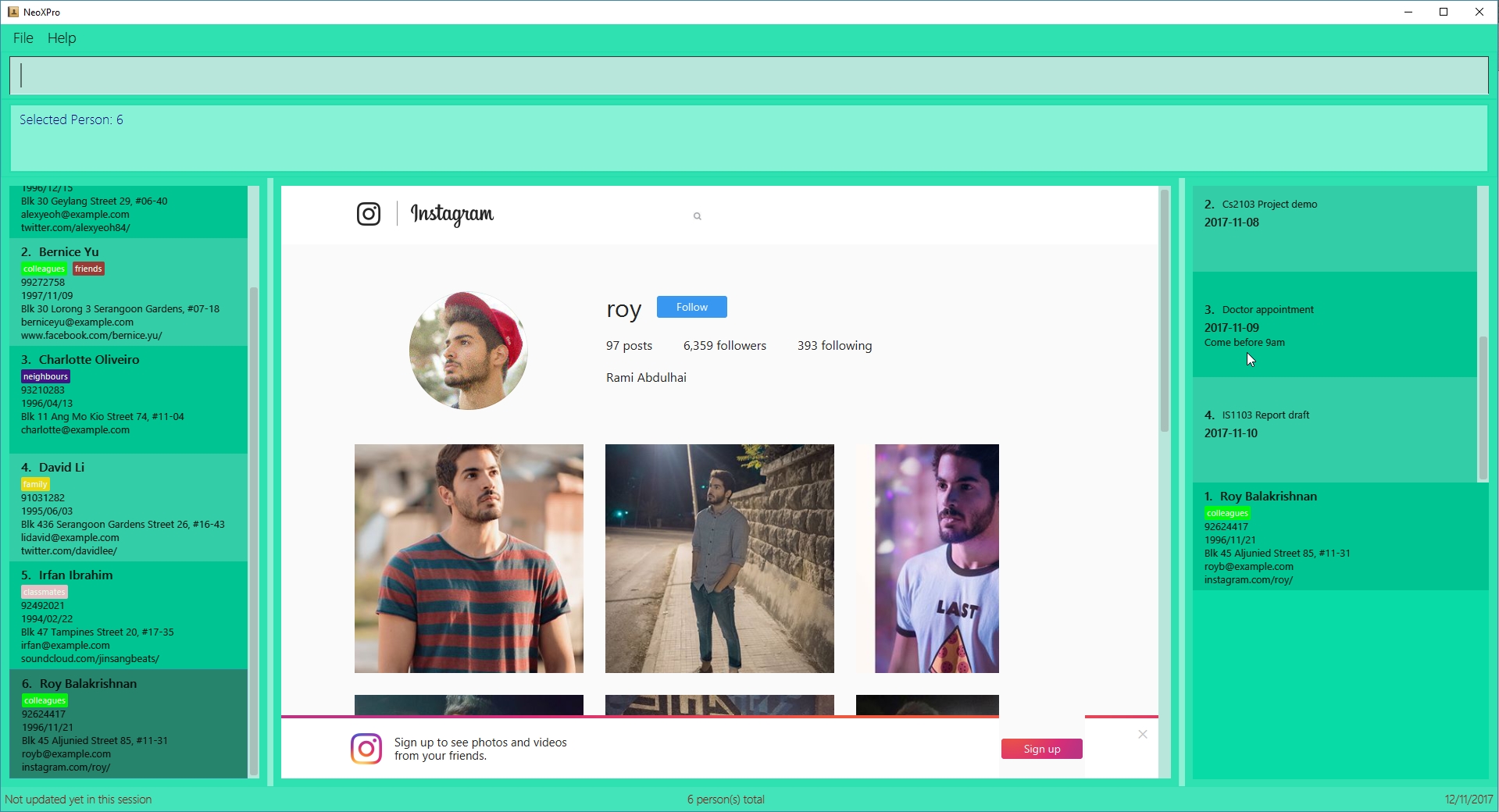
-
Type the command in the command box and press Enter to execute it.
e.g. typinghelpand pressing Enter will open the help window. -
Some example commands you can try:
-
list: lists all contacts -
addn/John Doe p/98765432 e/johnd@example.com b/1993/12/12 a/John street, block 123, #01-01: adds a contact namedJohn Doeto the Address Book. -
delete3: deletes the 3rd contact shown in the current list -
exit: exits the app
-
-
Refer to the Features section below for details of each command.
4. Features
Command Format
-
Words in
UPPER_CASEare the parameters to be supplied by the user e.g. inadd n/NAME,NAMEis a parameter which can be used asadd n/John Doe. -
Items in square brackets are optional e.g
n/NAME [t/TAG]can be used asn/John Doe t/friendor asn/John Doe. -
Items with
… after them can be used multiple times including zero times e.g.[t/TAG]…can be used ast/friend,t/friend t/familyetc. -
Parameters can be in any order e.g. if the command specifies
n/NAME p/PHONE_NUMBER,p/PHONE_NUMBER n/NAMEis also acceptable.
4.1. Viewing help : help
Format: help
4.2. Adding a person: add
Adds a person to the address book
Format: add n/NAME [p/PHONE_NUMBER] [e/EMAIL] [b/BIRTHDAY] [a/ADDRESS] [pr/PROFILE_PAGE] [t/TAG]…
| A person can have any number of tags (including 0). All fields are optional except the person name. |
Examples:
-
add n/John Doe p/98765432 e/johnd@example.com b/1995/5/21 a/John street, block 123, #01-01 pr/www.facebook.com/john -
add n/Betsy Crowe t/friend e/betsycrowe@example.com a/Newgate Prison p/1234567 b/1999/10/10 t/criminal
4.3. Listing all persons : list
Shows a list of all persons in the address book.
Format: list
4.4. Editing a person : edit
Edits an existing person in the address book.
Format: edit INDEX [n/NAME] [p/PHONE] [e/EMAIL] [b/BIRTHDAY] [a/ADDRESS] [pr/PROFILE] [t/TAG]…
Examples:
-
edit 1 p/91234567 e/johndoe@example.com
Edits the phone number and email address of the 1st person to be91234567andjohndoe@example.comrespectively. -
edit 2 n/Betsy Crower t/
Edits the name of the 2nd person to beBetsy Crowerand clears all existing tags.
4.5. Update a tag name on all contacts: updateTag (coming in v2.0)
Update a specified tag name with a new tag name on all contacts in addressbook.
Format: 'updateTag [t/oldTAG] [t/newTAG]'
Examples:
-
'updateTAG friend highschool_friend'+ Any contact with tag 'friend' now has tag 'highschool_friend' and no longer has tag 'friend'
4.6. Locating persons by name: find
Finds persons whose names contain fully or partially any of the given keywords.
Format: find KEYWORD [MORE_KEYWORDS]
Examples:
-
find John
ReturnsjohnandJohn Doe -
find Betsy Tim John
Returns any person having namesBetsy,Tim, orJohn
4.7. Locating persons by phone number: phone (since v1.1)
Finds person whose phone numbers partially match with a number in the specified list
Format: phone NUMBER [MORE_NUMBERS]
Examples:
-
phone 92
Returns persons with phone numbers containing 92. -
phone 92 65
Returns persons with phone numbers containing92or283.
The second example is illustrated below:
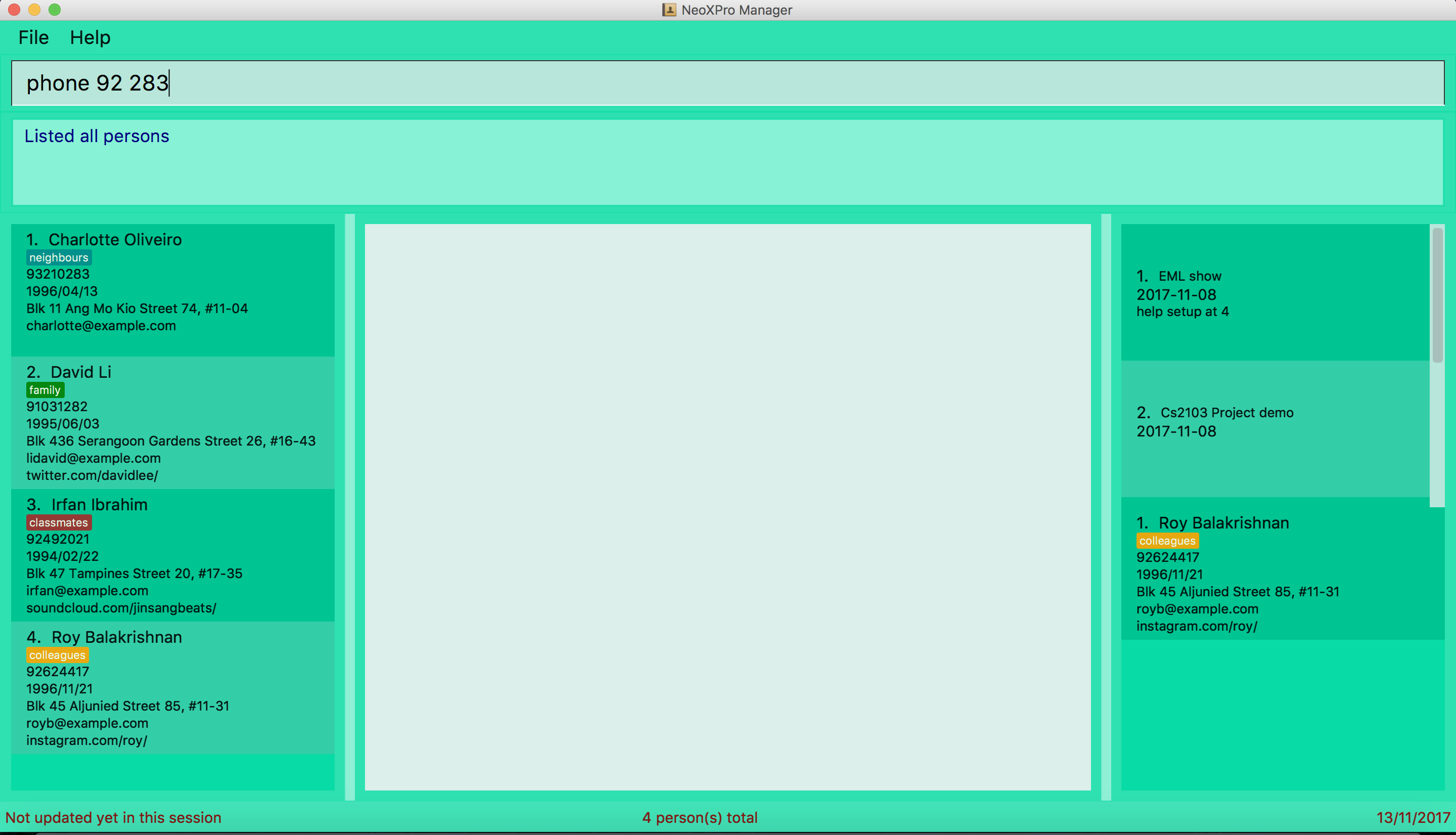
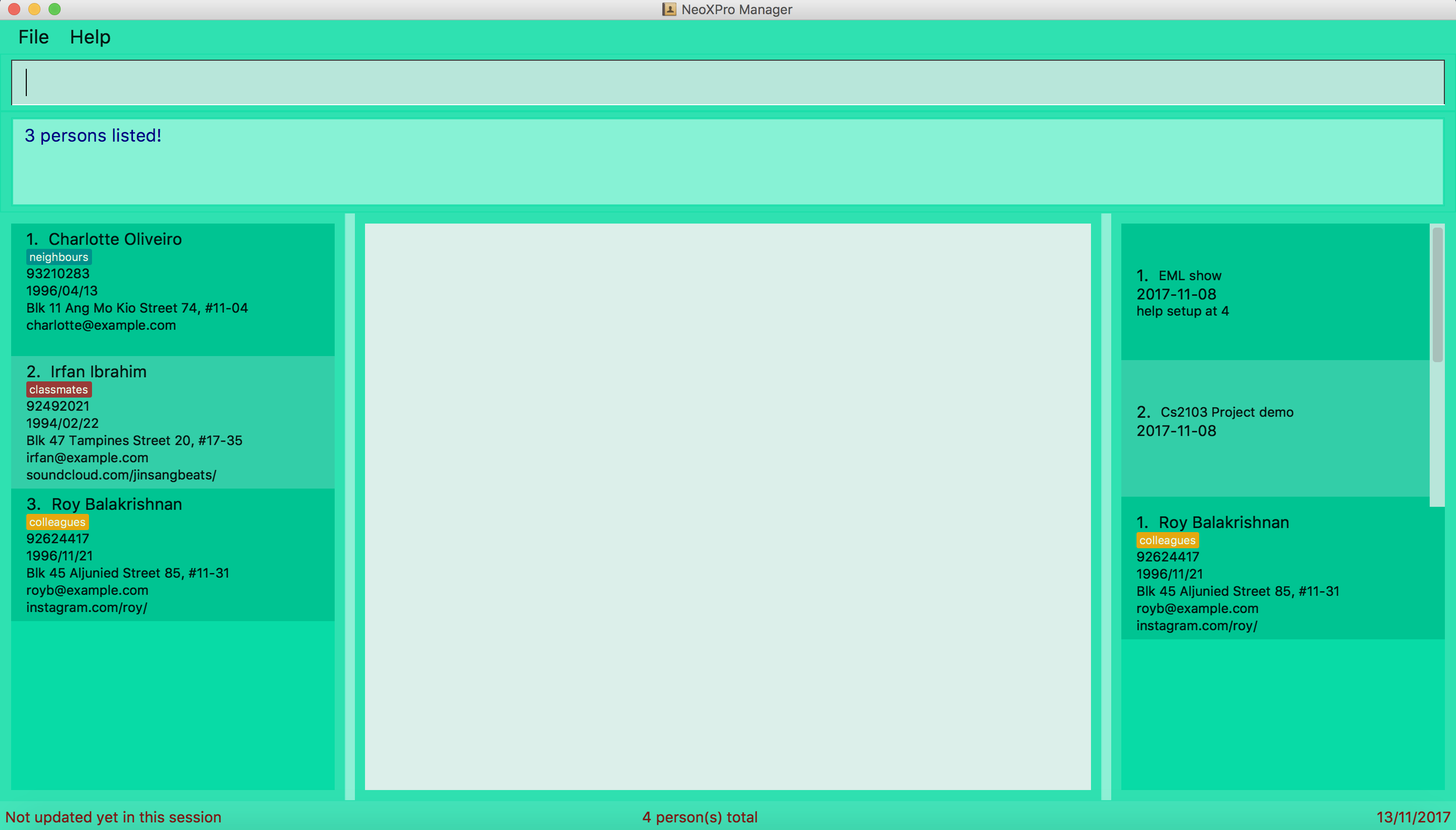
4.8. Locating persons by tags: findTag (since v1.1)
Finds persons whose tags include all of the given keywords.
Format: findTag KEYWORD [MORE_KEYWORDS]
Examples:
-
findTag friend
Returns any person with afriendtag -
findTag CS2103T friend
Returns all persons with bothfriendandCS2103Ttag.
4.9. Deleting a person : delete
Deletes a list of specified persons from the address book.
Format: delete INDEX [MORE_INDICES]
Examples:
-
list
delete 2 1
Deletes the 1st and 2nd person in the address book. -
find Betsy
delete 1
Deletes the 1st person in the results of thefindcommand.
4.10. Favoriting a person : fav
Favorites the person identified by the index number used in the last person listing.
Format: fav INDEX
Example:
-
fav 2
Favorite the 2nd listed person in the address book.
4.11. Unfavoriting a person : unfav
Favorites the person identified by the index number used in the last person listing.
Format: Unfav INDEX
Example:
-
Unfav 2
Undo favorite the 2nd listed person in the address book.
4.12. Listing all favorited persons : listfav
Shows a list of all favorited persons in the address book.
Format: listfav
4.13. Selecting a person : select
Selects the person identified by the index number used in the last person listing.
Format: select INDEX
Examples:
-
list
select 2
Selects the 2nd person in the address book.
The 2nd person in the list has the profile page "twitter.com/davidlee"
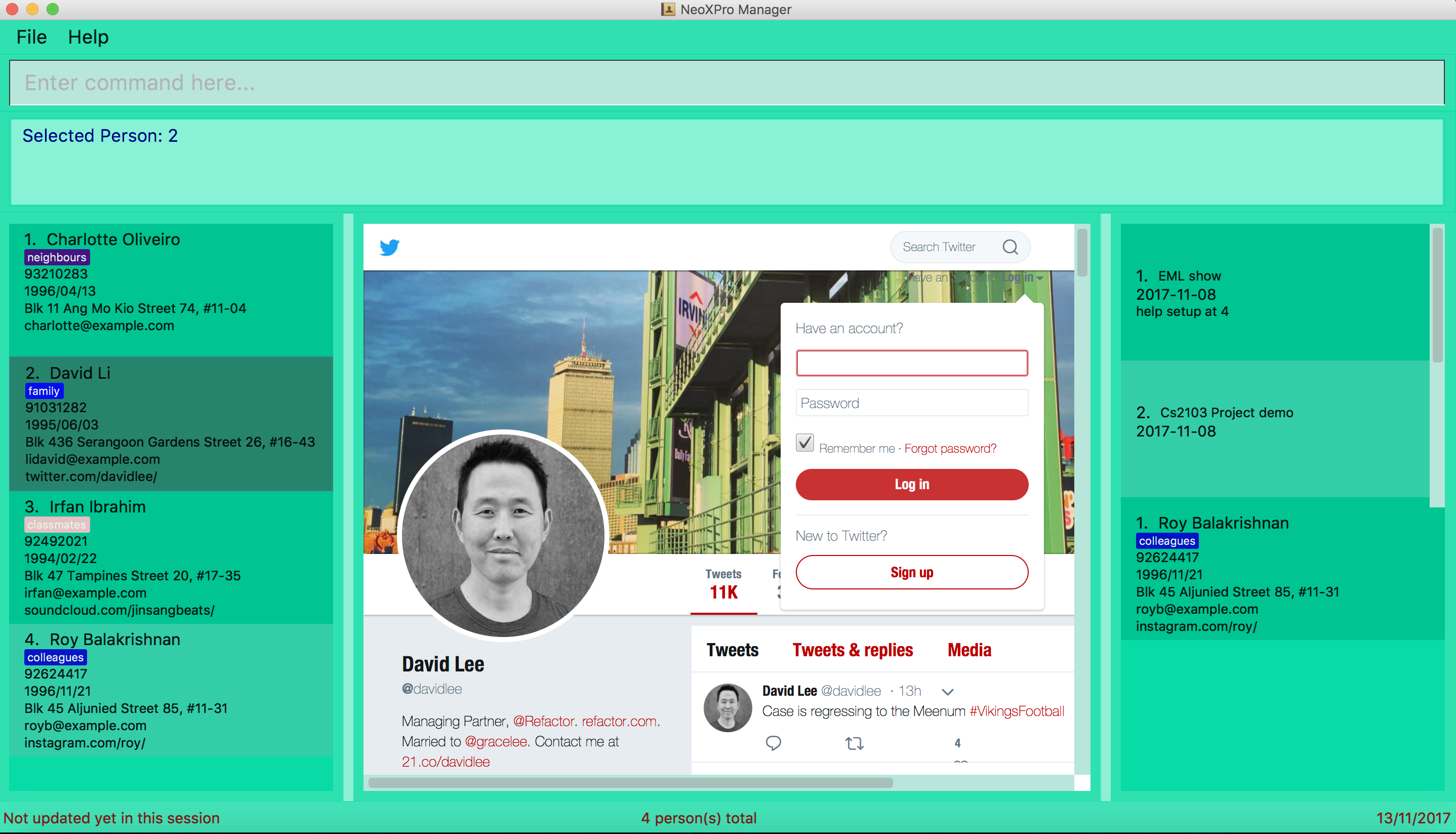
-
find John
select 1
Selects the 1st person in the results of thefindcommand.
The 1st person in the list does not have the profile page in address book.
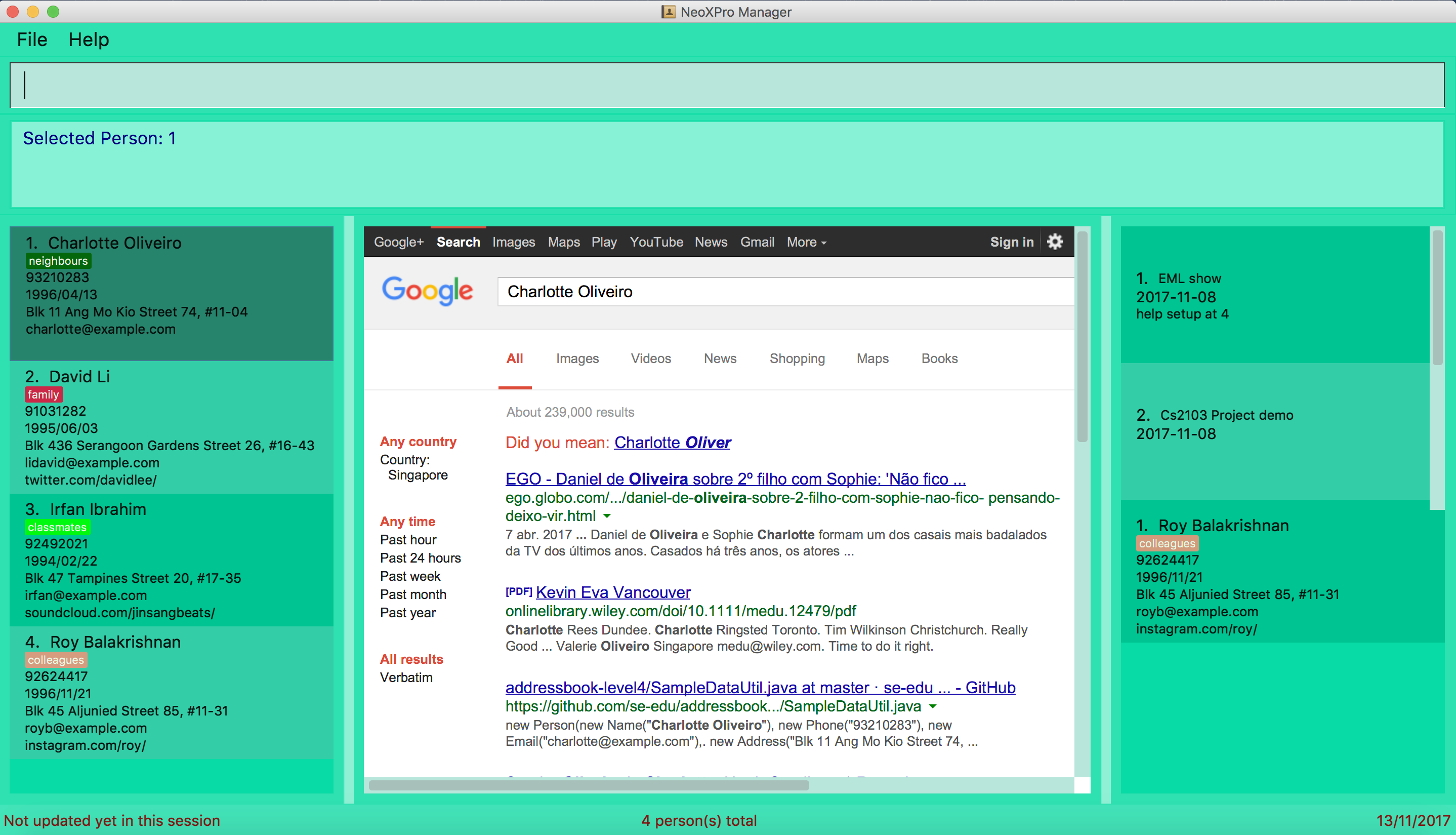
4.14. Locating a person’s address : locate (since v1.3)
Locate the person’s address identified by the index number used in the last person listing.
Format: locate INDEX
Examples:
-
list
locate 2
Locates the 2nd person’s address in the address book. -
find Betsy
locate 1
Locates the 1st person in the results of thefindcommand.
4.15. Adding an event: addEvent (since v1.2)
Adds a person to the address book
Format: addEvent n/EVENT_NAME d/DD-MM-YY de/[EXTRA]
|
The event extra description is optional, can use as a to-do list. The event date is yyyy-mm-dd format.
|
Examples:
-
addEvent n/Return John 5 bucks d/2017-12-17 de/lunch money
Add a new event with description. -
addEvent n/Project Meeting d/2017-11-25 de/
Add a new event with empty description.
4.16. Deleting an event : deleteEvent (since v1.4)
Deletes the specified event from the address book.
Format: deleteEvent INDEX
Examples:
-
deleteEvent 2
Deletes the 2nd listed event in the address book.
4.17. Listing entered commands : history
Lists all the commands that you have entered in reverse chronological order.
Format: history
|
Pressing the ↑ and ↓ arrows will display the previous and next input respectively in the command box. |
4.18. Undoing previous command : undo
Restores the address book to the state before the previous undoable command was executed.
Format: undo
|
Undoable commands: those commands that modify the address book’s content ( |
Examples:
-
delete 1
list
undo(reverses thedelete 1command) -
select 1
list
undo
Theundocommand fails as there are no undoable commands executed previously. -
delete 1
clear
undo(reverses theclearcommand)
undo(reverses thedelete 1command)
4.19. Redoing the previously undone command : redo
Reverses the most recent undo command.
Format: redo
Examples:
-
delete 1
undo(reverses thedelete 1command)
redo(reapplies thedelete 1command) -
delete 1
redo
Theredocommand fails as there are noundocommands executed previously. -
delete 1
clear
undo(reverses theclearcommand)
undo(reverses thedelete 1command)
redo(reapplies thedelete 1command)
redo(reapplies theclearcommand)
4.20. Clearing all entries : clear
Clears all entries from the address book.
Format: clear
4.21. Exporting the data: export
Address book data is exported in text form to the input file path.
Format: export [File_Path]
Examples:
-
export c:\documents and settings\all users\desktop\exportedData
Exports the file "exportedData" to the specified path. -
export exportedData
Exports the file "exportedData" to the current directory of NeoXPro. -
export
Exports the file "exportFile.txt" to the current directory of NeoXPro.
4.22. Special features
4.22.1. Coming birthday list
The list will show upcoming birthdays of persons in the address book. The list will cotains people who are having their
birthday in current month. At the end of each month(the last day), the list will show people who are having their birthday
in the next month.
Take note: February is a special month which end at 28th or 29th. Only in the cases of 29th of February, people who are having their
birthday in March will be shown. Please check the list for upcoming birthday on 1st of March when February is ended at 28th.
Take note: If a new person with relevant birthday is added or a person’s birthday is edited to a relevant birthday which
supposed to be shown in the list, you should restart the software before seeing changes are made in coming birthday list.
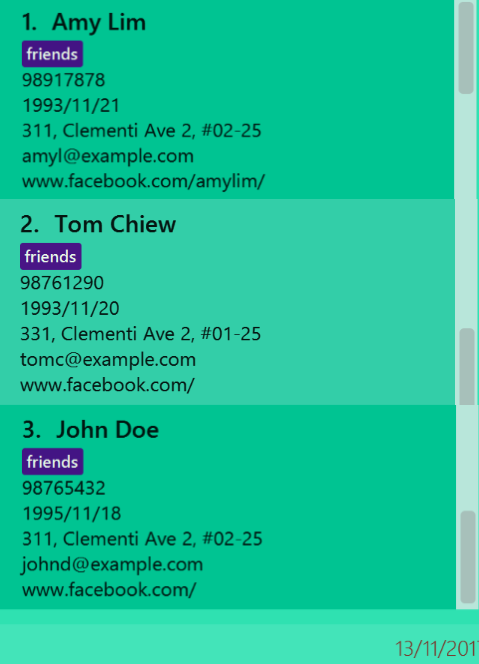
Examples:
-
Current date: 2017/06/12
Amy with birthday: 1993/06/21
John with birthday: 1992/06/02
Only Amy is shown in the list -
Current date: 2017/11/30
Amy with birthday: 1998/11/12
John with birthday: 1990/12/01
Jolin with birthday: 1980/12/31
John and Jolin are shown in the list -
Current date: 2017/07/08
Amy with birthday: 1990/07/17
Add a new person, John with birthday: 1990/07/10
Only Amy is shown in the list
Restart the software
Both Amy and John are shown in the list
4.22.2. Auto-reminder (since v1.5)
NeoXPro Manager will remind the user events occur on the day when when starting the application.
4.23. Exiting the program : exit
Exits the program.
Format: exit
4.24. Saving the data
Address book data are saved in the hard disk automatically after any command that changes the data.
There is no need to save manually.
5. FAQ
Q: How do I transfer my data to another Computer?
A: Install the app in the other computer and overwrite the empty data file it creates with the file that contains the data of your previous Address Book folder.
6. Command Summary
-
Add
add n/NAME p/PHONE_NUMBER e/EMAIL b/BIRTHDAY a/ADDRESS [t/TAG]…
e.g.add n/James Ho p/22224444 e/jamesho@example.com b/1993/01/03 a/123, Clementi Rd, 1234665 t/friend t/colleague -
Add an event
addEvent n/EVENT_NAME d/YYYY-MM-DD de/[DESCRIPTION]
e.g.addEvent n/Return 5$ d/2017-08-17 de/lunch money -
Clear :
clear -
Delete a contact :
delete INDEX
e.g.delete 3 -
Delete an event :
deleteEvent INDEX
e.g.deleteEvent 2 -
Edit :
edit INDEX [n/NAME] [p/PHONE_NUMBER] [e/EMAIL] [b/BIRTHDAY] [a/ADDRESS] [pr/PROFILE] [t/TAG]…
e.g.edit 2 n/James Lee e/jameslee@example.com -
Find via name :
find KEYWORD [MORE_KEYWORDS]
e.g.find James Jake -
Find via tag :
findTag KEYWORD [MORE_KEYWORDS]
e.g.find friend nus -
List :
list -
Help :
help -
Select :
select INDEX
e.g.select 2 -
Locate :
locate INDEX
e.g.select 3 -
History :
history -
Undo :
undo -
Redo :
redo