By: Team W10-B4 Since: Jun 2016 Licence: MIT
- 1. Introduction
- 2. Setting Up
- 3. Design
- 4. Implementation
- 4.1. Undo/Redo Mechanism
- 4.2. Adding a Parameter in Add Command
- 4.3. Logging
- 4.4. Delete command
- 4.5. Phone command
- 4.6. FindTag Command
- 4.7. (Task) event management
- 4.8. Event auto-reminder
- 4.9. Coming Birthday List
- 4.10. Favorite/Unfavorite a person using FavoriteCommand.
- 4.11. Export Command
- 4.12. Configuration
- 5. Documentation
- 6. Testing
- 7. Dev Ops
- Appendix A: Suggested Programming Tasks to Get Started
- Appendix B: User Stories
- Appendix C: Use Cases
- Appendix D: Non Functional Requirements
- Appendix E: Glossary
1. Introduction
1.1. Software Information
NeoXPro is a command line interface(CLI) address book. NeoXPro not only allows users to keep track of the personal information of their friends and acquaintances, it helps users to manage their everyday tasks too. The software consists of four components: UI, Logic, Model, Storage. The language used in implementing this software is JAVA.
1.2. Purpose of Developer Guide
Do not worry if you have no idea about how to start. This developer guide will help new team members like you to understand how NeoXPro works. You will definitely find clues about how to contribute to NeoXPro after thorough reading of this document. You can always refer to this document if you have any doubts when implementing new features to NeoXPro.
1.3. Content Preview
This developer guide will first bring you through the design and internal structure of NeoXPro. You will be able to understand the how four components are linked and inter-related. There will be explanation on the enhancements implemented too. You can study on those implemented features and at the same time, try to understand the logic behind every implementation. This will help when you are implementing your own new features. After implementing, you will need to update relevant documentations and running various tests to check that your codes work fine. The documentation and testing section will guide you through those processes. Read this document now to understand the best address book, NeoXPro.
2. Setting Up
2.1. Prerequisites
-
JDK
1.8.0_60or laterHaving any Java 8 version is not enough.
This app will not work with earlier versions of Java 8. -
IntelliJ IDE
IntelliJ by default has Gradle and JavaFx plugins installed.
Do not disable them. If you have disabled them, go toFile>Settings>Pluginsto re-enable them.
2.2. Setting Up the Project in Your Computer
-
Fork this repo, and clone the fork to your computer
-
Open IntelliJ (if you are not in the welcome screen, click
File>Close Projectto close the existing project dialog first) -
Set up the correct JDK version for Gradle
-
Click
Configure>Project Defaults>Project Structure -
Click
New…and find the directory of the JDK
-
-
Click
Import Project -
Locate the
build.gradlefile and select it. ClickOK -
Click
Open as Project -
Click
OKto accept the default settings -
Open a console and run the command
gradlew processResources(Mac/Linux:./gradlew processResources). It should finish with theBUILD SUCCESSFULmessage.
This will generate all resources required by the application and tests.
2.3. Verifying the Setup
-
Run the
seedu.address.MainAppand try a few commands -
Run the tests to ensure they all pass.
2.4. Configurations to do Before Writing Code
2.4.1. Configuring the Coding Style
This project follows oss-generic coding standards. IntelliJ’s default style is mostly compliant with ours but it uses a different import order from ours. To rectify,
-
Go to
File>Settings…(Windows/Linux), orIntelliJ IDEA>Preferences…(macOS) -
Select
Editor>Code Style>Java -
Click on the
Importstab to set the order-
For
Class count to use import with '*'andNames count to use static import with '*': Set to999to prevent IntelliJ from contracting the import statements -
For
Import Layout: The order isimport static all other imports,import java.*,import javax.*,import org.*,import com.*,import all other imports. Add a<blank line>between eachimport
-
Optionally, you can follow the UsingCheckstyle.adoc document to configure Intellij to check style-compliance as you write code.
2.4.2. Updating Documentation to Match Your Fork
After forking the repo, links in the documentation will still point to the se-edu/addressbook-level4 repo. If you plan to develop this as a separate product (i.e. instead of contributing to the se-edu/addressbook-level4) , you should replace the URL in the variable repoURL in DeveloperGuide.adoc and UserGuide.adoc with the URL of your fork.
2.4.3. Setting Up CI
Set up Travis to perform Continuous Integration (CI) for your fork. See UsingTravis.adoc to learn how to set it up.
Optionally, you can set up AppVeyor as a second CI (see UsingAppVeyor.adoc).
| Having both Travis and AppVeyor ensures your App works on both Unix-based platforms and Windows-based platforms (Travis is Unix-based and AppVeyor is Windows-based) |
2.4.4. Getting Started with Coding
When you are ready to start coding,
-
Get some sense of the overall design by reading the Architecture section.
-
Take a look at the section Suggested Programming Tasks to Get Started.
3. Design
3.1. Architecture
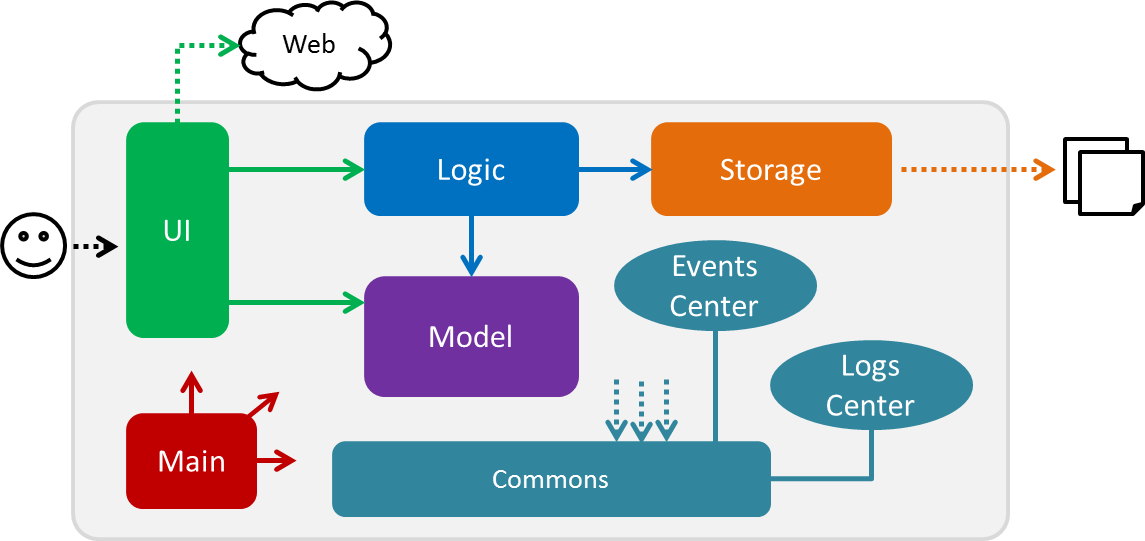
Figure 2.1.1 : Architecture Diagram
The Architecture Diagram given above explains the high-level design of the App. Given below is a quick overview of each component.
The .pptx files used to create diagrams in this document can be found in the diagrams folder. To update a diagram, modify the diagram in the pptx file, select the objects of the diagram, and choose Save as picture.
|
Main has only one class called MainApp. It is responsible for,
-
At app launch: Initializes the components in the correct sequence, and connects them up with each other.
-
At shut down: Shuts down the components and invokes cleanup method where necessary.
Commons represents a collection of classes used by multiple other components. Two of those classes play important roles at the architecture level.
-
EventsCenter: This class (written using Google’s Event Bus library) is used by components to communicate with other components using events (i.e. a form of Event Driven design) -
LogsCenter: Used by many classes to write log messages to the App’s log file.
The rest of the App consists of four components.
Each of the four components
-
Defines its API in an
interfacewith the same name as the Component. -
Exposes its functionality using a
{Component Name}Managerclass.
For example, the Logic component (see the class diagram given below) defines it’s API in the Logic.java interface and exposes its functionality using the LogicManager.java class.
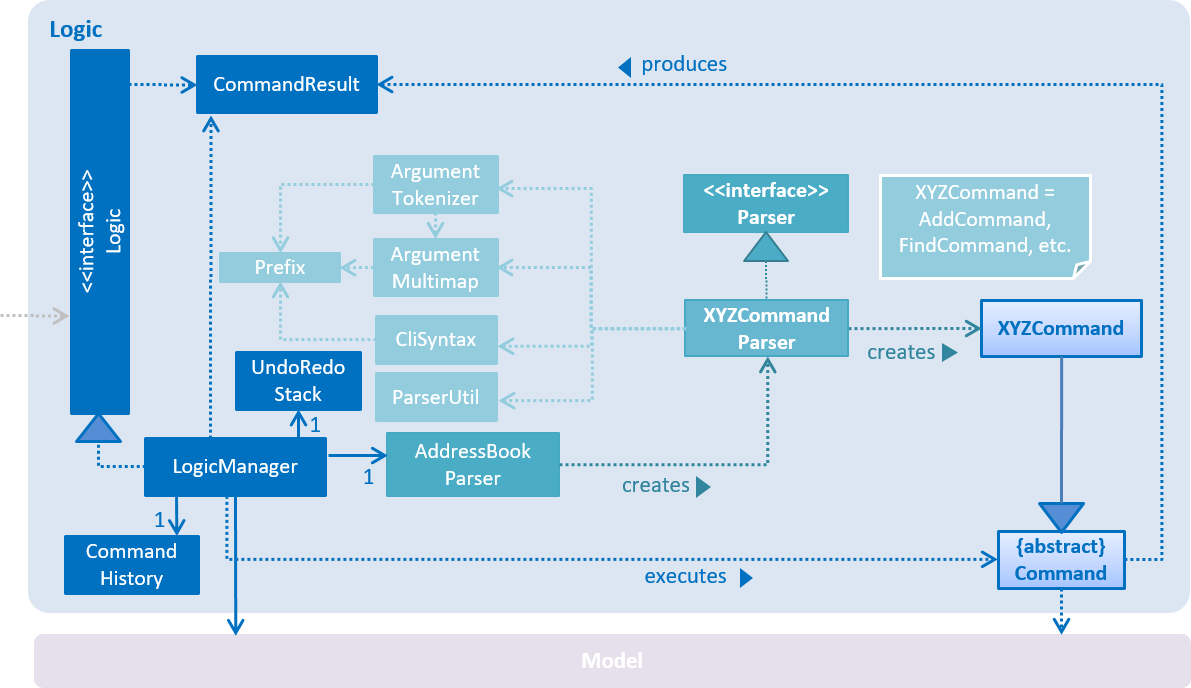
Figure 2.1.2 : Class Diagram of the Logic Component
Events-Driven Nature of the Design
The Sequence Diagram below shows how the components interact for the scenario where the user issues the command delete 1.
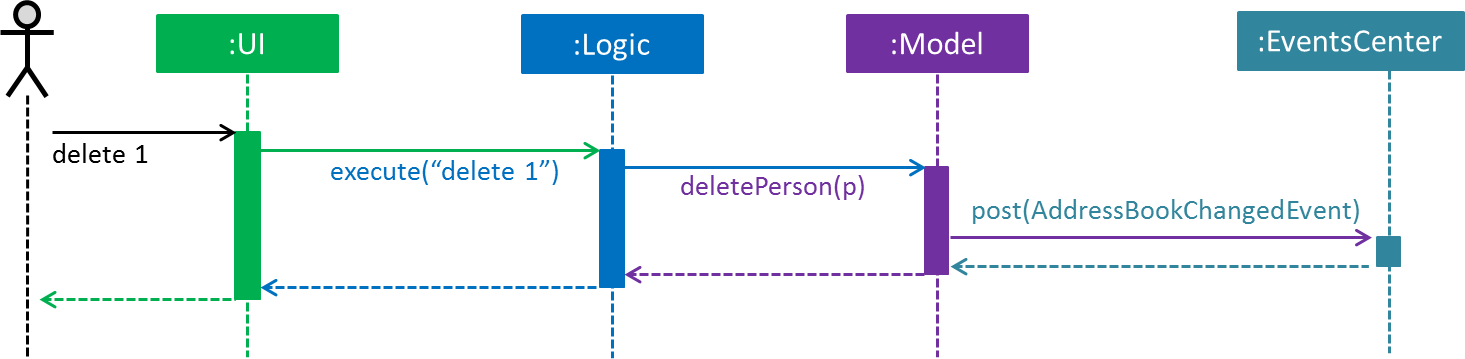
Figure 2.1.3a : Component interactions for delete 1 command (part 1)
Note how the Model simply raises a AddressBookChangedEvent when the Address Book data are changed, instead of asking the Storage to save the updates to the hard disk.
|
The diagram below shows how the EventsCenter reacts to that event, which eventually results in the updates being saved to the hard disk and the status bar of the UI being updated to reflect the 'Last Updated' time.
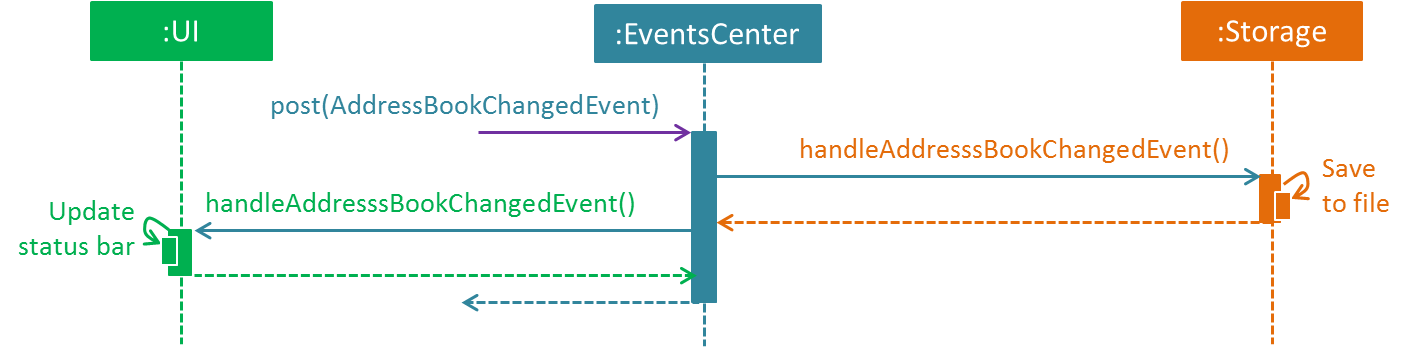
Figure 2.1.3b : Component interactions for delete 1 command (part 2)
Note how the event is propagated through the EventsCenter to the Storage and UI without Model having to be coupled to either of them. This is an example of how this Event Driven approach helps us reduce direct coupling between components.
|
The sections below give more details of each component.
3.2. UI Component

Figure 2.2.1 : Structure of the UI Component
API : Ui.java
The UI consists of a MainWindow that is made up of parts e.g.CommandBox, ResultDisplay, PersonListPanel, StatusBarFooter, BrowserPanel etc. All these, including the MainWindow, inherit from the abstract UiPart class.
The UI component uses JavaFx UI framework. The layout of these UI parts are defined in matching .fxml files that are in the src/main/resources/view folder. For example, the layout of the MainWindow is specified in MainWindow.fxml
The UI component,
-
Executes user commands using the
Logiccomponent. -
Binds itself to some data in the
Modelso that the UI can auto-update when data in theModelchange. -
Responds to events raised from various parts of the App and updates the UI accordingly.
3.3. Logic Component
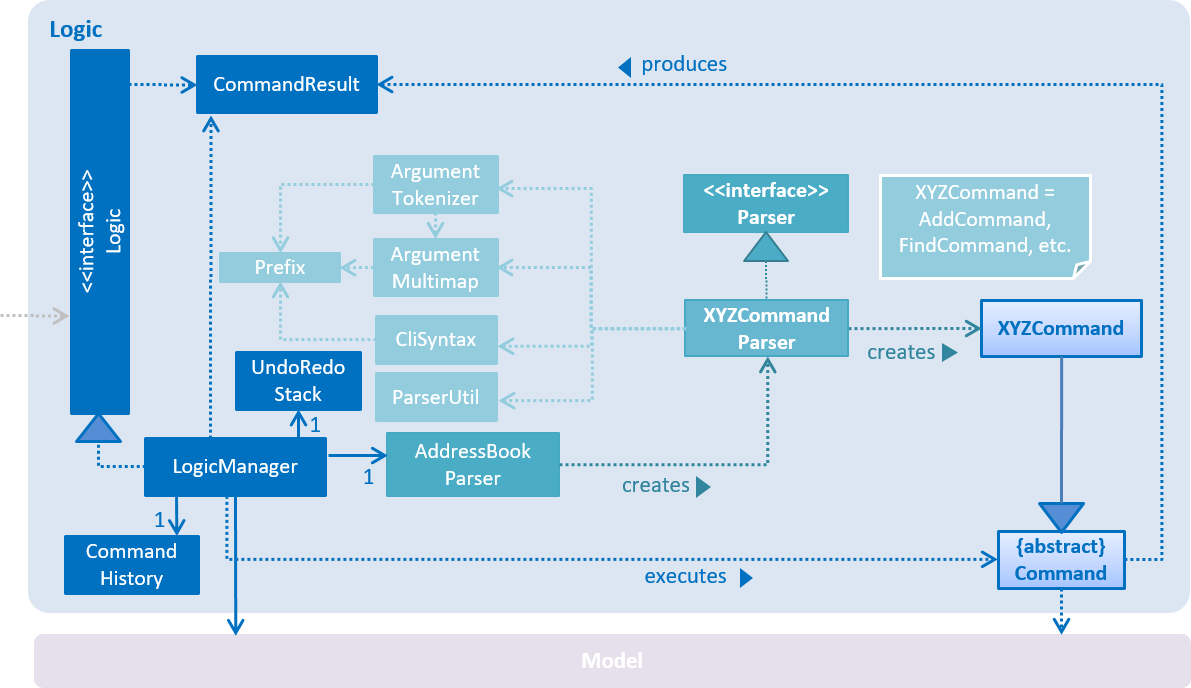
Figure 2.3.1 : Structure of the Logic Component
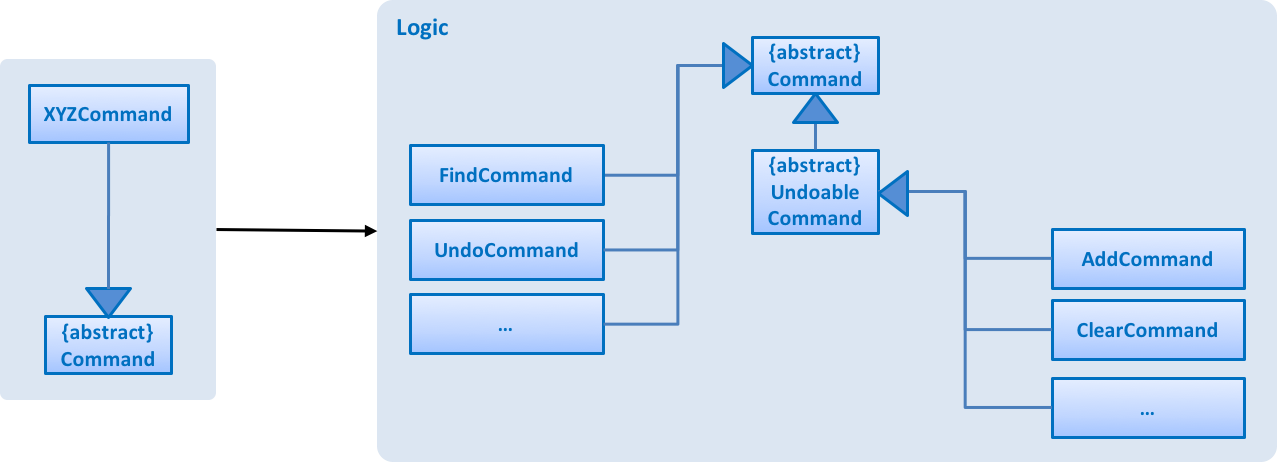
Figure 2.3.2 : Structure of Commands in the Logic Component. This diagram shows finer details concerning XYZCommand and Command in Figure 2.3.1
API :
Logic.java
-
Logicuses theAddressBookParserclass to parse the user command. -
This results in a
Commandobject which is executed by theLogicManager. -
The command execution can affect the
Model(e.g. adding a person) and/or raise events. -
The result of the command execution is encapsulated as a
CommandResultobject which is passed back to theUi.
Given below is the Sequence Diagram for interactions within the Logic component for the execute("delete 1") API call.
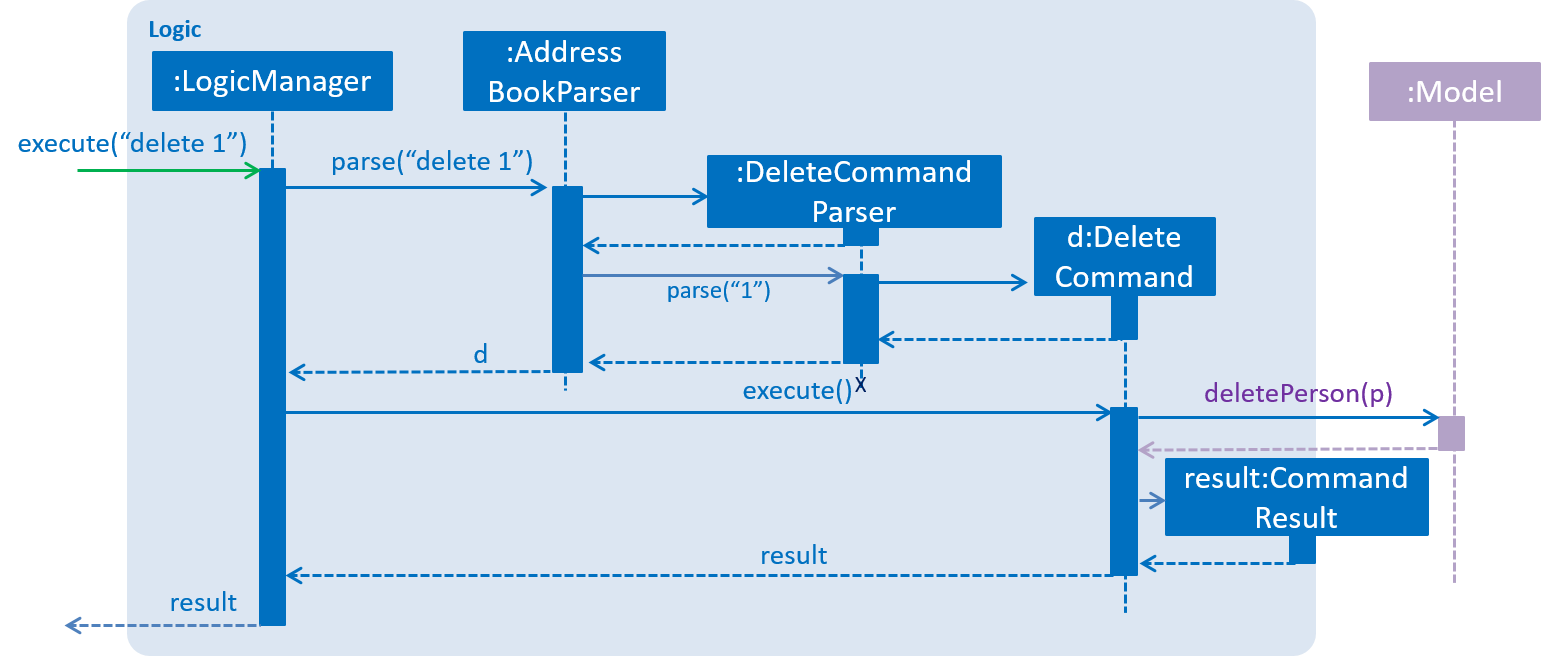
Figure 2.3.1 : Interactions Inside the Logic Component for the delete 1 Command
3.4. Model Component
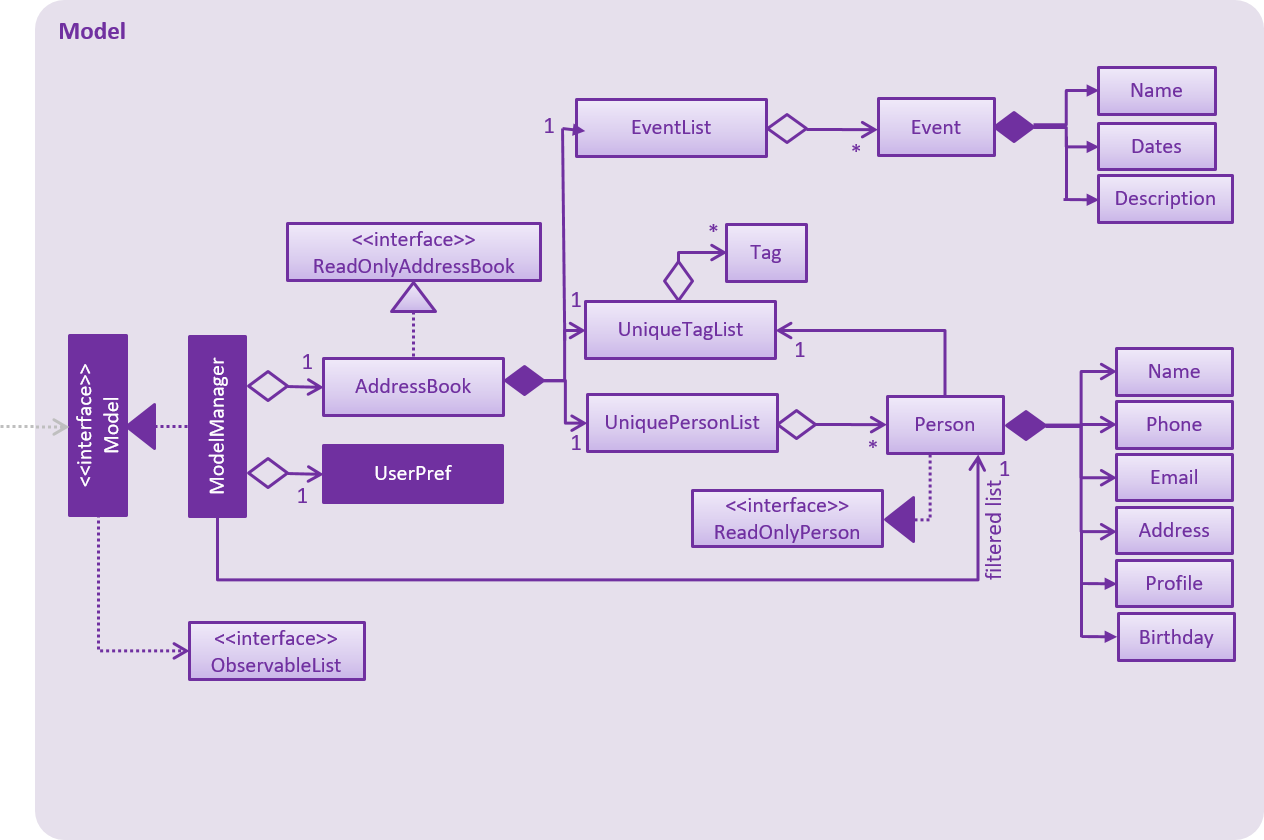
Figure 2.4.1 : Structure of the Model Component
API : Model.java
The Model,
-
stores a
UserPrefobject that represents the user’s preferences. -
stores the Address Book data.
-
exposes an unmodifiable
ObservableList<ReadOnlyPerson>that can be 'observed' e.g. the UI can be bound to this list so that the UI automatically updates when the data in the list change. -
does not depend on any of the other three components.
3.5. Storage Component
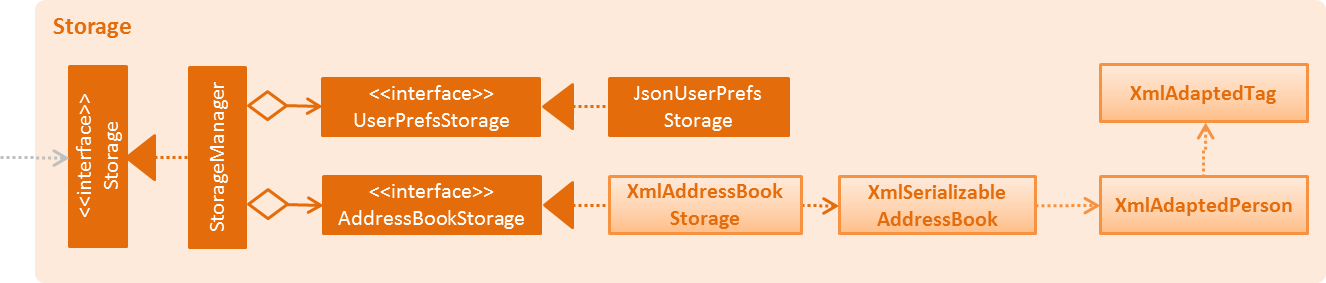
Figure 2.5.1 : Structure of the Storage Component
API : Storage.java
The Storage component,
-
can save
UserPrefobjects in json format and read it back. -
can save the Address Book data in xml format and read it back.
3.6. Common Classes
Classes used by multiple components are in the seedu.addressbook.commons package.
4. Implementation
This section describes some noteworthy details on how certain features are implemented.
4.1. Undo/Redo Mechanism
The undo/redo mechanism is facilitated by an UndoRedoStack, which resides inside LogicManager. It supports undoing and redoing of commands that modifies the state of the address book (e.g. add, edit). Such commands will inherit from UndoableCommand.
UndoRedoStack only deals with UndoableCommands. Commands that cannot be undone will inherit from Command instead. The following diagram shows the inheritance diagram for commands:
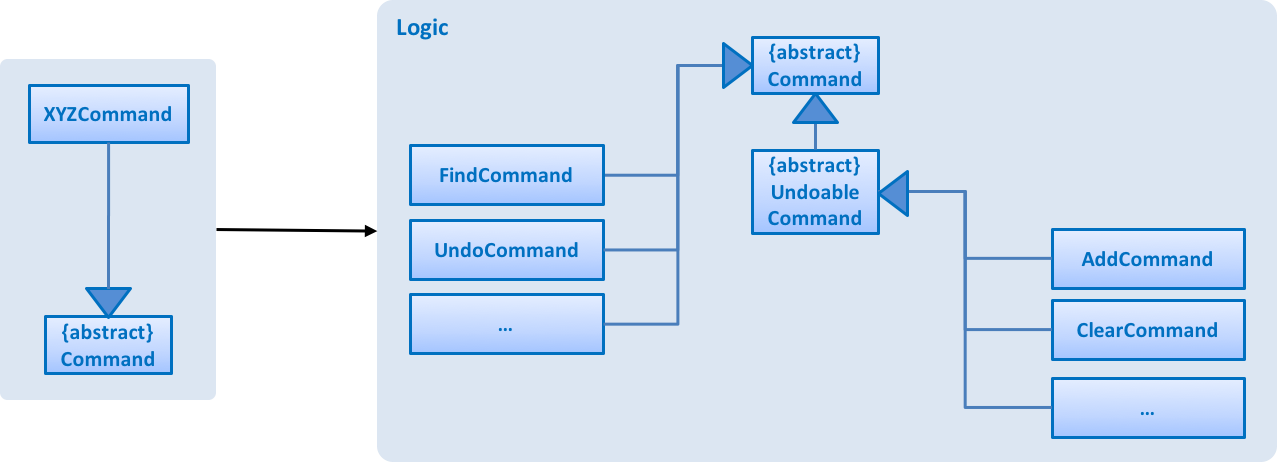
As you can see from the diagram, UndoableCommand adds an extra layer between the abstract Command class and concrete commands that can be undone, such as the DeleteCommand. Note that extra tasks need to be done when executing a command in an undoable way, such as saving the state of the address book before execution. UndoableCommand contains the high-level algorithm for those extra tasks while the child classes implements the details of how to execute the specific command. Note that this technique of putting the high-level algorithm in the parent class and lower-level steps of the algorithm in child classes is also known as the template pattern.
Commands that are not undoable are implemented this way:
public class ListCommand extends Command {
@Override
public CommandResult execute() {
// ... list logic ...
}
}With the extra layer, the commands that are undoable are implemented this way:
public abstract class UndoableCommand extends Command {
@Override
public CommandResult execute() {
// ... undo logic ...
executeUndoableCommand();
}
}
public class DeleteCommand extends UndoableCommand {
@Override
public CommandResult executeUndoableCommand() {
// ... delete logic ...
}
}Suppose that the user has just launched the application. The UndoRedoStack will be empty at the beginning.
The user executes a new UndoableCommand, delete 5, to delete the 5th person in the address book. The current state of the address book is saved before the delete 5 command executes. The delete 5 command will then be pushed onto the undoStack (the current state is saved together with the command).
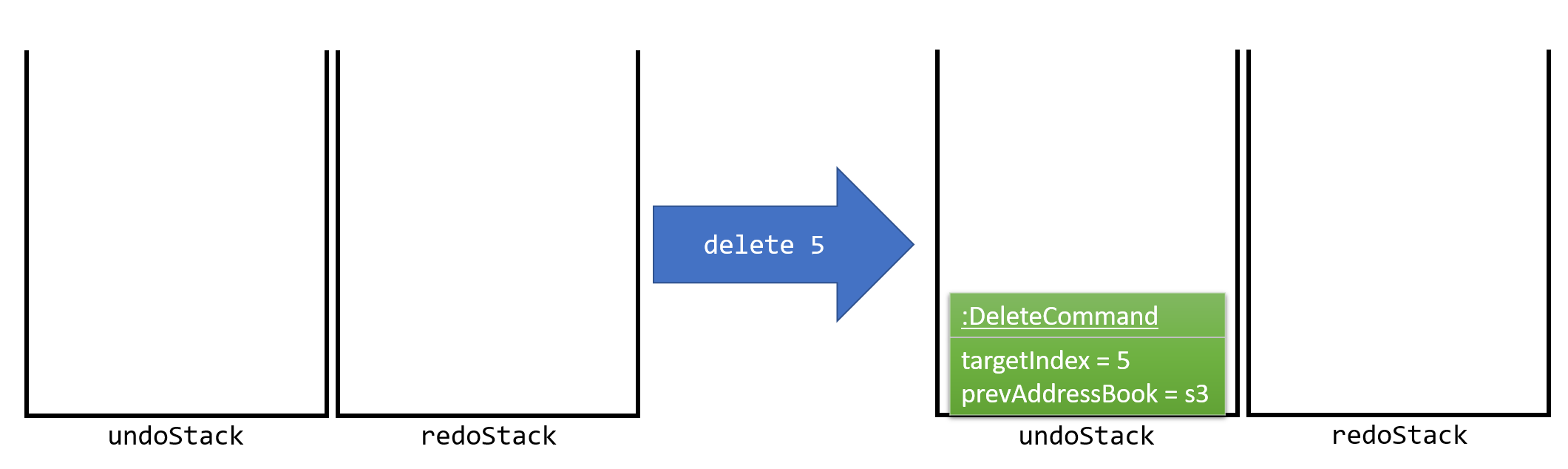
As the user continues to use the program, more commands are added into the undoStack. For example, the user may execute add n/David … to add a new person.
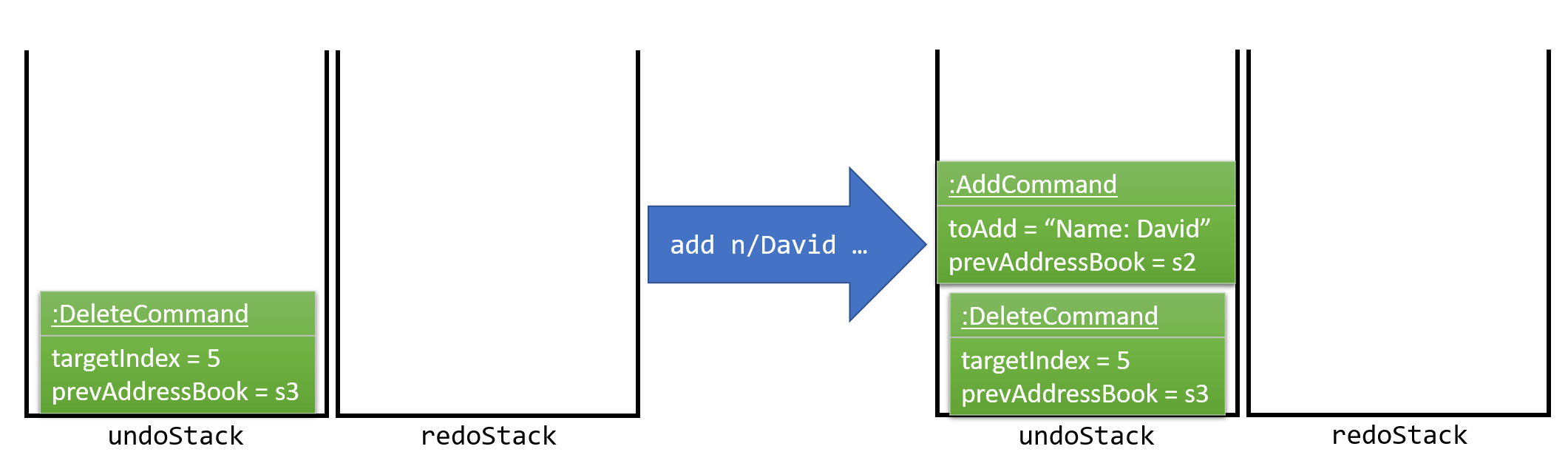
If a command fails its execution, it will not be pushed to the UndoRedoStack at all.
|
The user now decides that adding the person was a mistake, and decides to undo that action using undo.
We will pop the most recent command out of the undoStack and push it back to the redoStack. We will restore the address book to the state before the add command executed.
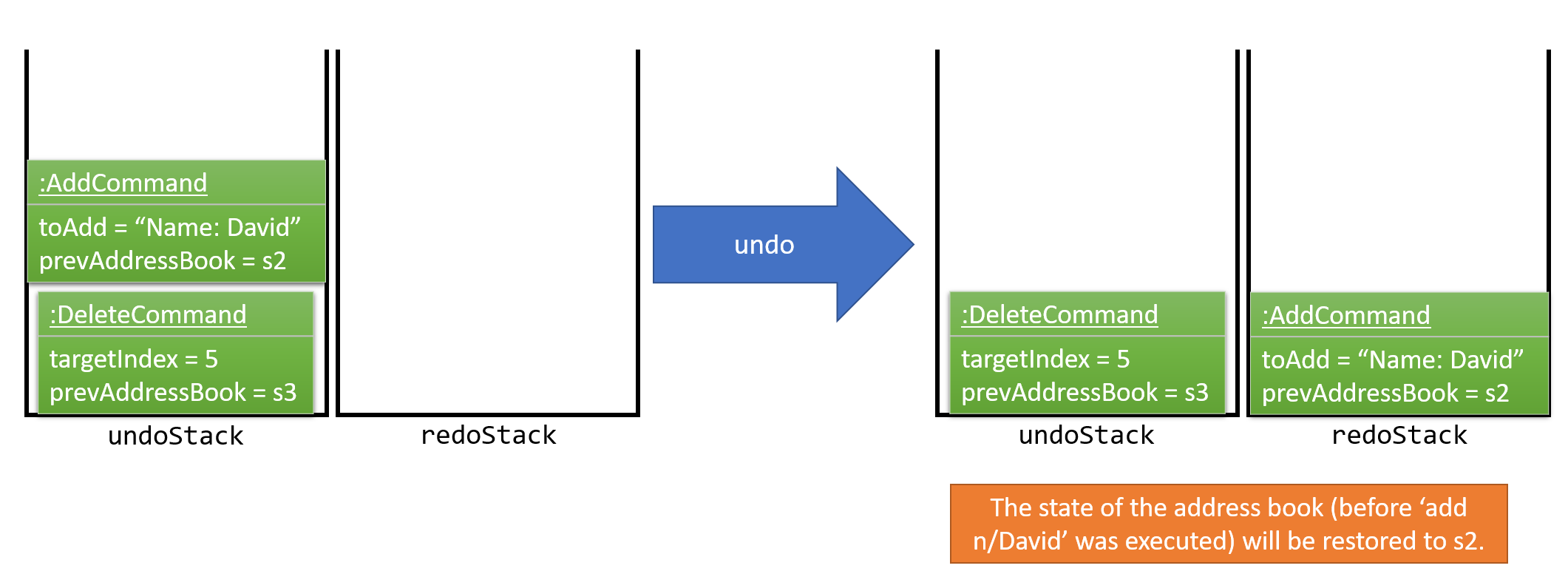
If the undoStack is empty, then there are no other commands left to be undone, and an Exception will be thrown when popping the undoStack.
|
The following sequence diagram shows how the undo operation works:
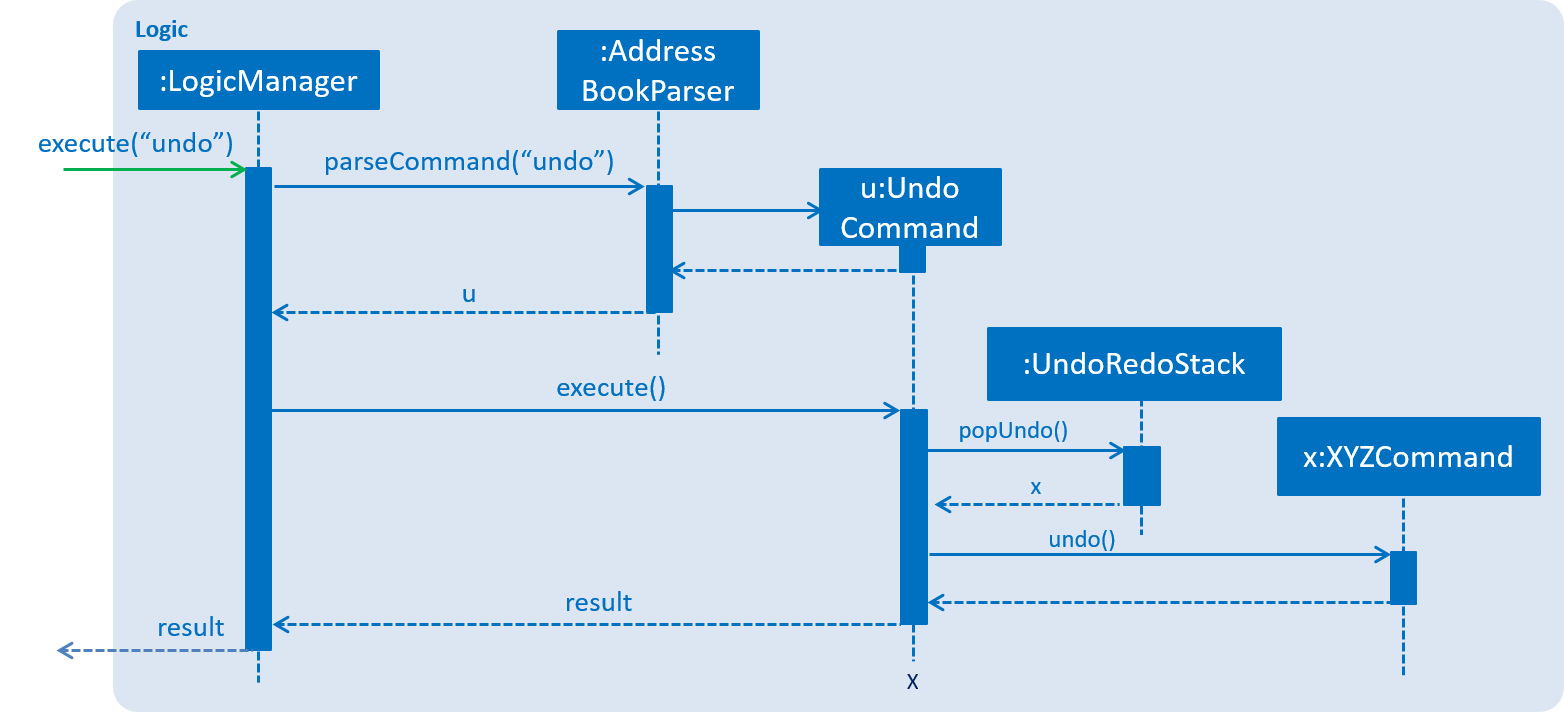
The redo does the exact opposite (pops from redoStack, push to undoStack, and restores the address book to the state after the command is executed).
If the redoStack is empty, then there are no other commands left to be redone, and an Exception will be thrown when popping the redoStack.
|
The user now decides to execute a new command, clear. As before, clear will be pushed into the undoStack. This time the redoStack is no longer empty. It will be purged as it no longer make sense to redo the add n/David command (this is the behavior that most modern desktop applications follow).
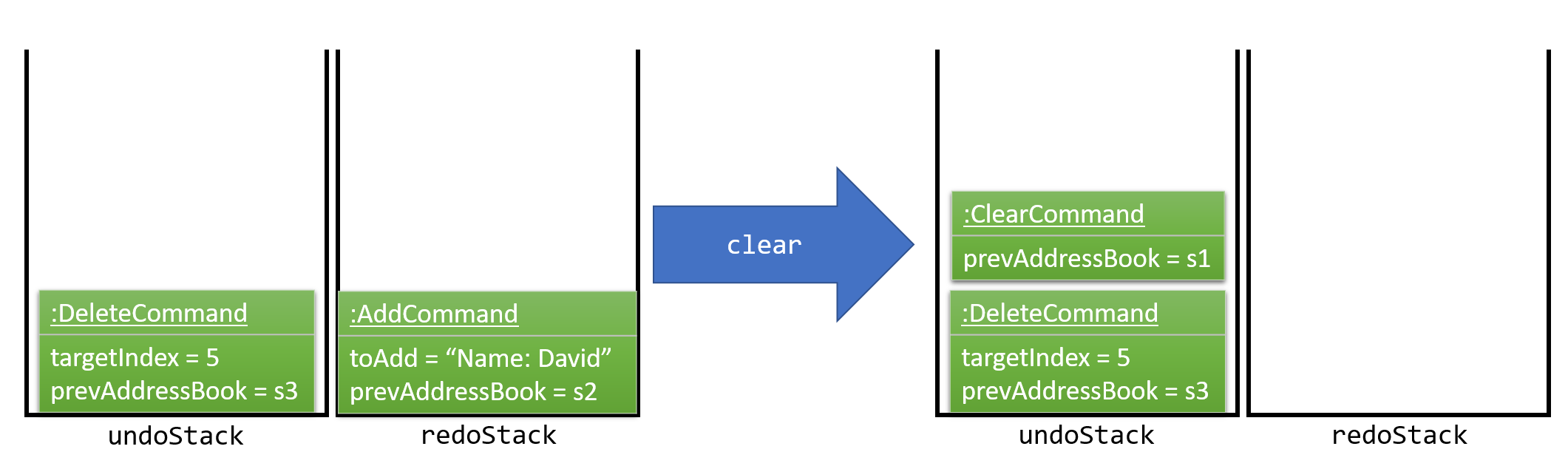
Commands that are not undoable are not added into the undoStack. For example, list, which inherits from Command rather than UndoableCommand, will not be added after execution:
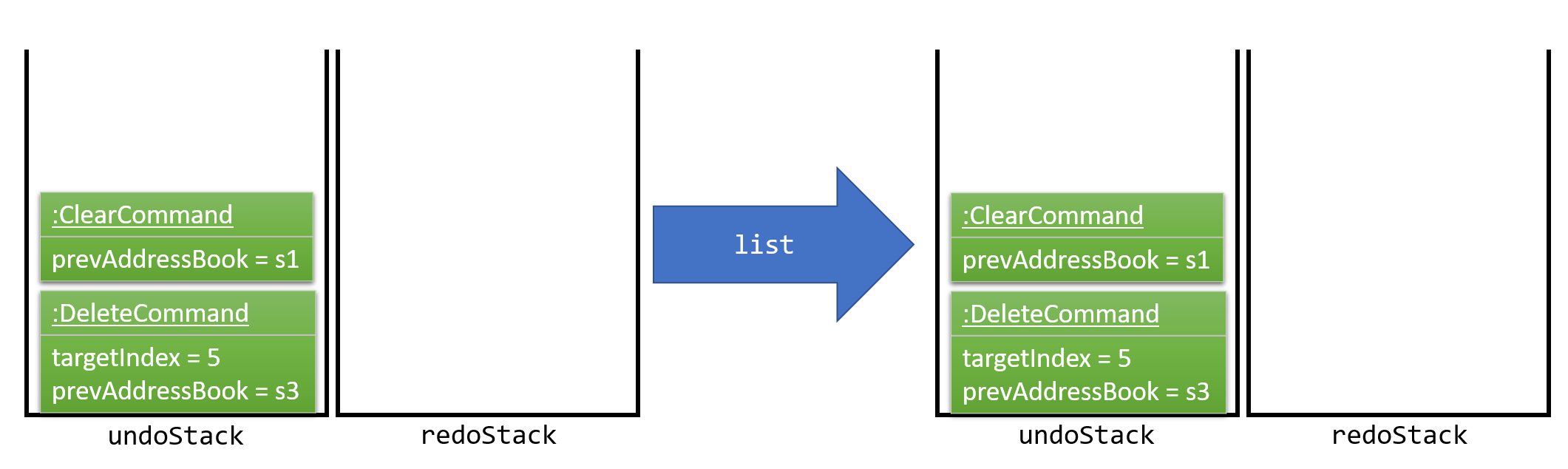
The following activity diagram summarize what happens inside the UndoRedoStack when a user executes a new command:
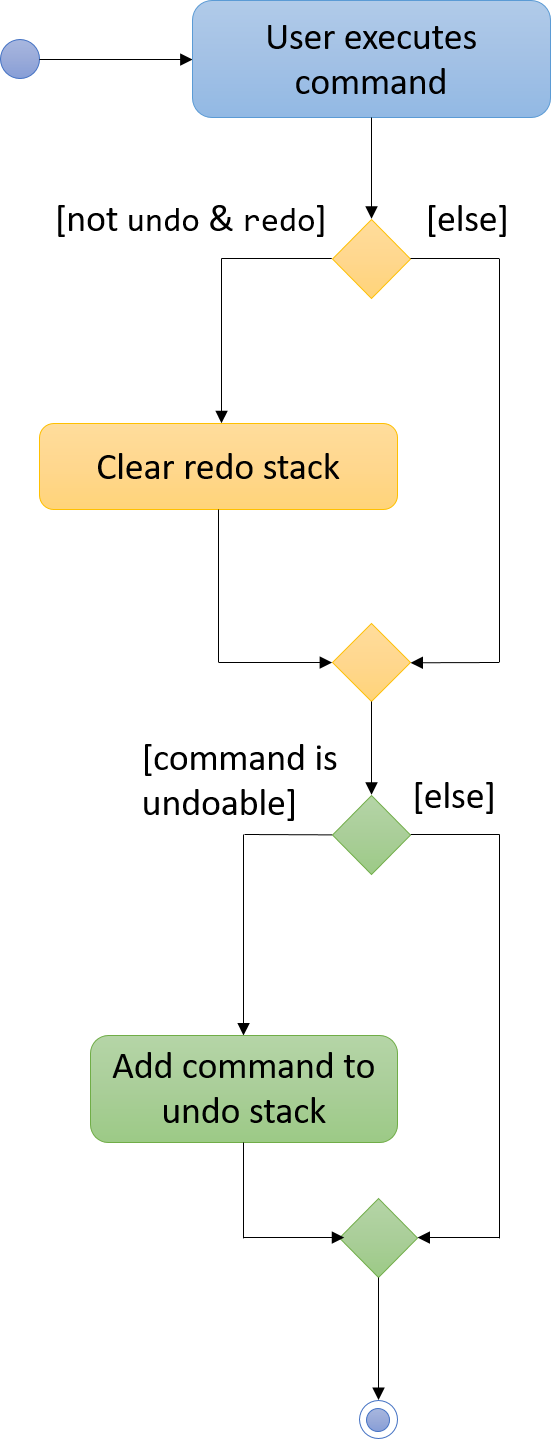
4.1.1. Design Considerations
Aspect: Implementation of UndoableCommand
Alternative 1 (current choice): Add a new abstract method executeUndoableCommand()
Pros: We will not lose any undone/redone functionality as it is now part of the default behaviour. Classes that deal with Command do not have to know that executeUndoableCommand() exist.
Cons: Hard for new developers to understand the template pattern.
Alternative 2: Just override execute()
Pros: Does not involve the template pattern, easier for new developers to understand.
Cons: Classes that inherit from UndoableCommand must remember to call super.execute(), or lose the ability to undo/redo.
Aspect: How undo & redo executes
Alternative 1 (current choice): Saves the entire address book.
Pros: Easy to implement.
Cons: May have performance issues in terms of memory usage.
Alternative 2: Individual command knows how to undo/redo by itself.
Pros: Will use less memory (e.g. for delete, just save the person being deleted).
Cons: We must ensure that the implementation of each individual command are correct.
Aspect: Type of commands that can be undone/redone
Alternative 1 (current choice): Only include commands that modifies the address book (add, clear, edit).
Pros: We only revert changes that are hard to change back (the view can easily be re-modified as no data are lost).
Cons: User might think that undo also applies when the list is modified (undoing filtering for example), only to realize that it does not do that, after executing undo.
Alternative 2: Include all commands.
Pros: Might be more intuitive for the user.
Cons: User have no way of skipping such commands if he or she just want to reset the state of the address book and not the view.
Additional Info: See our discussion here.
Aspect: Data structure to support the undo/redo commands
Alternative 1 (current choice): Use separate stack for undo and redo
Pros: Easy to understand for new Computer Science student undergraduates to understand, who are likely to be the new incoming developers of our project.
Cons: Logic is duplicated twice. For example, when a new command is executed, we must remember to update both HistoryManager and UndoRedoStack.
Alternative 2: Use HistoryManager for undo/redo
Pros: We do not need to maintain a separate stack, and just reuse what is already in the codebase.
Cons: Requires dealing with commands that have already been undone: We must remember to skip these commands. Violates Single Responsibility Principle and Separation of Concerns as HistoryManager now needs to do two different things.
4.2. Adding a Parameter in Add Command
4.2.1. Add Birthday
To add a new birthday in AddCommand, UI, Logic, Model and Storage components are to be modified accordingly.
Be aware of the inheritance between each component when implementing.
Refer to Section 3 to observe the relationship between those components.
-
UI Component:
PersonCard uses ReadOnlyPerson to create labels of most parameters. New parameter: Birthday, should be added to be included so that it can be shown in the information of person when showing person card in UI. -
Logic Component:
To include birthday parameter, several files in logic components should be modified accordingly. E.g. AddCommand, EditCommand, AddCommandParser, CliSyntax etc. Commands allows users to input the information, provides an interaction between user and the software. Parser is to parse the new parameter information, making sure that information is present before the real add command is created. Information being added should be parse to model to create persons if command format is correct. -
Model Component:
Create a new class for birthday so that it can be used under Person class. Person class uses ReadOnlyPerson interface. Person Class is to collect and set all information about a particular person. If all parameters is parsed correctly, a person with collected information will be created.
The following diagram shows the relationship of different classes in model component:
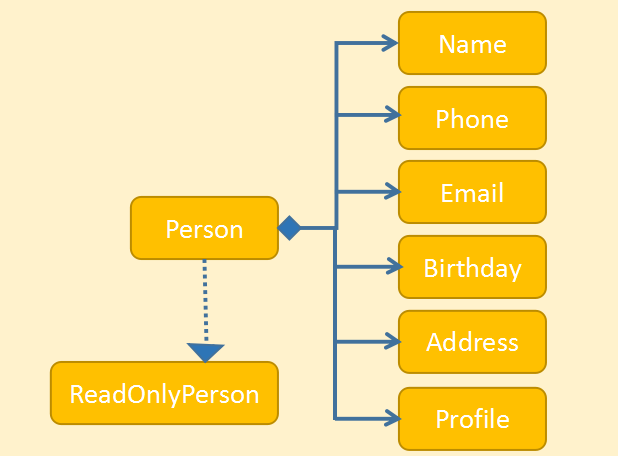
-
Storage Component:
To make sure that birthday can be stored in the xml format for future usage, xmlAdaptedPerson is used to save information of a person in xml format.
4.2.2. Add Profile Page
The profile page parameter is facilitated by the class ProfilePage.
In order to add this parameter profile page, we make modifications to UI, Logic, Model and Storage components.
-
UI Component:
PersonCard, which resides in UI component, frist creates a label for profile page parameter:
@FXML
private Label profile;
Then PersonCard binds the label with the value of ProfilePage object. If the input value for ProfilePage object is null, it make the label dissapear from UI by setting its visibility to FALSE:
private void bindListeners(ReadOnlyPerson person) {
//... binding other labels ...
if (!person.profilepageProperty().toString().equals("")) {
profile.textProperty().bind(Bindings.convert(person.profilepageProperty()));
profile.setVisible(true);
} else {
profile.setVisible(false);
}
//... binding other labels ...
}In order to make select command load a person’s ProfilePage object if it exists, we modify method handlePersonPanelSelectionChangedEvent() in BrowserPanel that is in charge of updating a person panel:
private void handlePersonPanelSelectionChangedEvent(PersonPanelSelectionChangedEvent event) {
//...
if (person.getProfilePage().hasProfilePage()) {
loadProfilePage(person);
} else {
loadPersonPage(person);
}
}-
Logic Component:
The prefix for profile pagepr/is added toCliSyntax. Then the following filesAddCommand,EditCommand,AddCommandParserandEditCommandParserare modified so thataddandeditcommands accept the new parameter profile page.
AddCommandParserdoes not check for profile page prefixpr/as this is an optional parameter. -
Model Component:
ClassProfilePageis used to store profile page property of classPerson. ClassPerson, which resides in model component and implementsReadOnlyPersoninterface, form a composition association withProfilePage.
As profile page is an optional parameter, aPersoncan be linked to 0 or 1ProfilePageobject.
The relationship is illustrated in the following diagram:
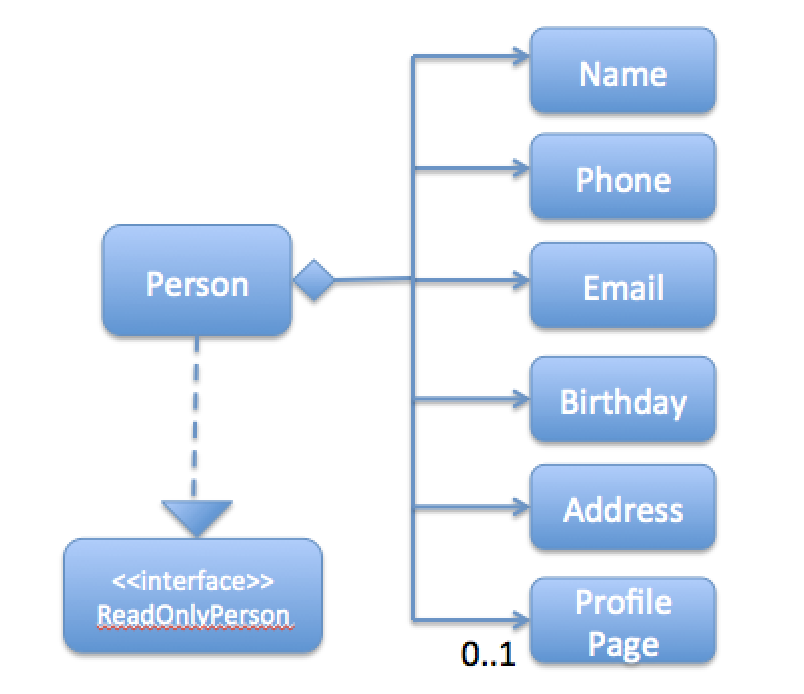
-
Storage Component:
xmlAdaptedPersonfile is used to save information of a person in xml format.
Therequiredparameter of@XmlElementelement which stores profile page information is set to false to make this property optional:
@XmlElement(required = false)
private String profile = "";
4.3. Logging
We are using java.util.logging package for logging. The LogsCenter class is used to manage the logging levels and logging destinations.
-
The logging level can be controlled using the
logLevelsetting in the configuration file (See Configuration) -
The
Loggerfor a class can be obtained usingLogsCenter.getLogger(Class)which will log messages according to the specified logging level -
Currently log messages are output through:
Consoleand to a.logfile.
Logging Levels
-
SEVERE: Critical problem detected which may possibly cause the termination of the application -
WARNING: Can continue, but with caution -
INFO: Information showing the noteworthy actions by the App -
FINE: Details that is not usually noteworthy but may be useful in debugging e.g. print the actual list instead of just its size
4.4. Delete command
delete command supports modifying the state of address book by deleting all persons whose indices are specified in the input. It inherits from UndoableCommand.
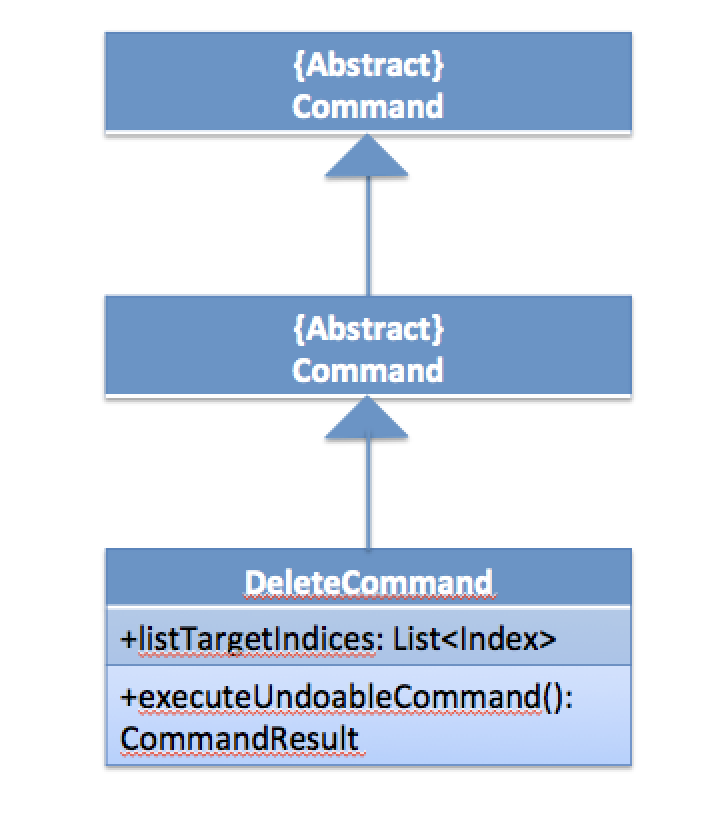
The implementation of delete contains 2 classes: DeleteCommand and DeleteCommandParser inside the logic component.
DeleteCommandParser, the parser of delete, parses user’s input into the variable input: List<Index> that store a list of Index.
DeleteCommand, which handles the logic of delete command, then iteratively remove any Person object with Index specified in input.
public class DeleteCommandParser implements Parser<DeleteCommand> {
public DeleteCommand parse(String args) throws ParseException {
try {
List<Index> input= new ArrayList<Index>();
// ... Parser logic ...
return new DeleteCommand(input);
} catch (IllegalValueException ive) {
// throw exception here
}
}
}And finally, we add the delete command to the class 'AddressBookParser' so that delete command is recognized whenever invoked.
4.5. Phone command
The phone command utilize the same implementation as the Find command for name. Instead of logic execute search via Name attribute of Person, the command search for the phone attribute.
The phone command is handled by the class FindPhoneCommand that inherits from Command class.
Name and Phone API structure is roughly similar that they allow to extract value of the object. The search algorithm utilizes a class NameContainsPhonesPredicate implements Predicate<ReadOnlyPerson>
which allows the algorithm to use Java Predicate class method.
The diagram demonstrating phone command structure is illustrated here:
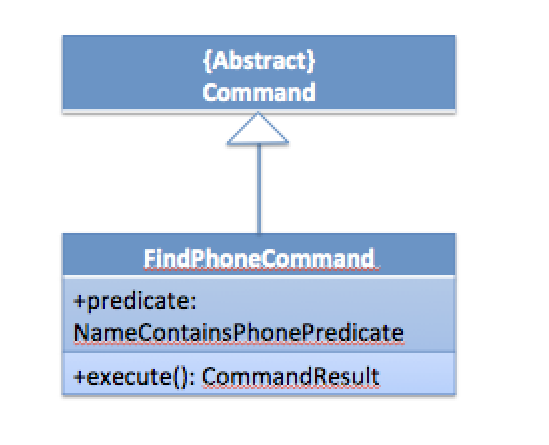
4.6. FindTag Command
The findTag command utilize the same implementation as the Find command for name. Instead of logic execute search via Name attribute of Person, the command search in the TagList attribute.
Tag component in model already had API methods for searching, which is similar to Name which allows extracting value of the object.
The search algorithm utilize a class TagContainsKeywordsPredicate implements Predicate<ReadOnlyPerson> which allows the algorithm to use Java Predicate class method.
4.7. (Task) event management
The model for task event is implemented similar to person class.
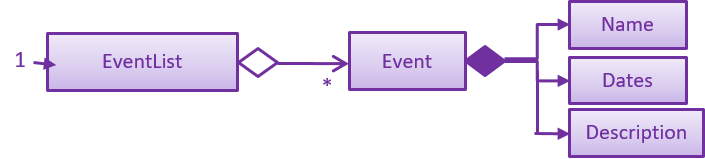
The EventList is then linked up to the AddressBook which is monitored by ModelManager to reflect any change to the Addressbook model.
The Ui components EventCard and EventListPanel are also hooked up to the model and reflect any changes made to filterEvents.
4.8. Event auto-reminder
When the UiManager component got initialized at the start of the application, a new ShowReminderRequestEvent gets posted.
This is then handle by the MainWindow which initialized one or more ReminderWindow from the upcomingEvents in the model.
4.9. Coming Birthday List
Basically, adding a list of upcoming birthday is only related to UI component. A new class should be implemented to hold the list.
In this case, ComingBirthdayListPanel is implemented. ComingBirthdayListPanel should process all contacts in the person list
and decide which persons to include in the coming birthday list.
To get the list of upcoming birthdays, the ComingBirthdayListPanel should have a method comingBirthdayListGetter
which is implemented in this way:
private ObservableList<ReadOnlyPerson> comingBirthdayListGetter(ObservableList<ReadOnlyPerson> personList) {
List<ReadOnlyPerson> comingBirthdayList = personList.stream().collect(Collectors.toList());
boolean isRemoved = false;
Calendar cal = Calendar.getInstance();
int month = cal.get(Calendar.MONTH)+1;
int date = cal.get(Calendar.DATE);
//...
for (int i = 0; i < comingBirthdayList.size(); i++) {
if (!(Integer.parseInt(comingBirthdayList.get(i).getBirthday().toString()
.substring(5, 7)) == month)) {
comingBirthdayList.remove(i);
isRemoved = true;
}
else if((Integer.parseInt(comingBirthdayList.get(i).getBirthday().toString()
.substring(5, 7)) == month) &&
Integer.parseInt(comingBirthdayList.get(i).getBirthday().toString()
.substring(8)) < date) {
comingBirthdayList.remove(i);
isRemoved = true;
}
//...
}
return FXCollections.observableArrayList(comingBirthdayList);
}Main window should include the newly added ComingBirthdayListPanel class so that the panel will be shown in the main window. A fxml file, in this case is ComingBirthdayListPanel.fxml for coming birthday list should be present to reserve a section for the list in the main window UI. MainWindow.fxml should modified accordingly to include the ComingBirthdayListPanel.fxml.
4.10. Favorite/Unfavorite a person using FavoriteCommand.
4.10.1. FavoriteCommand/Unfavorite Command
To Favorite/Unfavorite a person, UI, Logic, Model and Storage components are to be modified
accordingly.
Be aware of the inheritance between each component when implementing.
Refer to Section 3 to observe the relationship between those components.
-
UI Component:
PersonCard uses ReadOnlyPerson to create labels of most parameters, and it uses an imageView to record the "Favorite" parameter.
When a person is favorited, a star would appear next to the person name, and it would disappear if he/she is unfavorited.
Different from other parameters, since 'favorite' is based on a boolean value, instead of using bindListener, A new 'star' image is set inside the ImageView if it is meant to appear and it is set to null when it is meant to disappear.
This uniqueness is demonstrated as below:
if (person.getFavorite().value == true) {
Image image = new Image("/images/star.png");
favorite.setImage(image);
} else {
favorite = null;
}-
Logic Component:
To include the Favorite parameter, several files in logic components should be modified accordingly. E.g. AddCommand, EditCommand, AddCommandParser, etc. Parser is to parse the new parameter information, making sure that information is present before the real add command is created. Information being added should be parse to model to create persons if command format is correct. -
Model Component:
Create a new class for Favorite so that it can be used under Person class. Person class uses ReadOnlyPerson interface. Person Class is to collect and set all information about a particular person. If all parameters is parsed correctly, a person with collected information will be created.
The following diagram shows the relationship of different classes in model component:
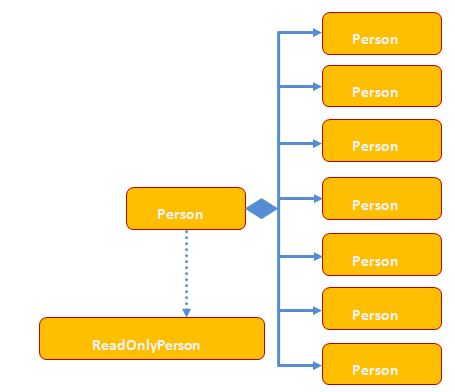
-
Storage Component:
To make sure that favorite value can be stored in the xml format for future usage, xmlAdaptedPerson is used to save information of a person in xml format.
List all your favorite persons using ListFavoriteCommand.
4.10.2. ListFavoriteCommand
To list all your favorite persons in AddressBook, UI, Model, and Logic Components are involved.
Logic Component includes ListFavoriteCommand and ListFavoriteCommandParser, and they call FavoritePredicate in Model Component
to check whether a person is favorited or not, UI component then decide which persons to include in the PersonListPanel.
4.11. Export Command
export access the file addressbook.xml to retrieve each person and his/her properties and write it on the file at the specified input.
Its implementation contains 2 classes: ExportCommand and ExportCommandParser.
The parser ExportCommandParser of export parses the file path input as a String to ExportCommand.
ExportCommand, which handles the logic of export command, then writes the exported file on the specified input file path.
4.12. Configuration
Certain properties of the application can be controlled (e.g App name, logging level) through the configuration file (default: config.json).
5. Documentation
We use asciidoc for writing documentation.
| We chose asciidoc over Markdown because asciidoc, although a bit more complex than Markdown, provides more flexibility in formatting. |
5.1. Editing Documentation
See UsingGradle.adoc to learn how to render .adoc files locally to preview the end result of your edits.
Alternatively, you can download the AsciiDoc plugin for IntelliJ, which allows you to preview the changes you have made to your .adoc files in real-time.
5.2. Publishing Documentation
See UsingTravis.adoc to learn how to deploy GitHub Pages using Travis.
5.3. Converting Documentation to PDF Format
We use Google Chrome for converting documentation to PDF format, as Chrome’s PDF engine preserves hyperlinks used in webpages.
Here are the steps to convert the project documentation files to PDF format.
-
Follow the instructions in UsingGradle.adoc to convert the AsciiDoc files in the
docs/directory to HTML format. -
Go to your generated HTML files in the
build/docsfolder, right click on them and selectOpen with→Google Chrome. -
Within Chrome, click on the
Printoption in Chrome’s menu. -
Set the destination to
Save as PDF, then clickSaveto save a copy of the file in PDF format. For best results, use the settings indicated in the screenshot below.
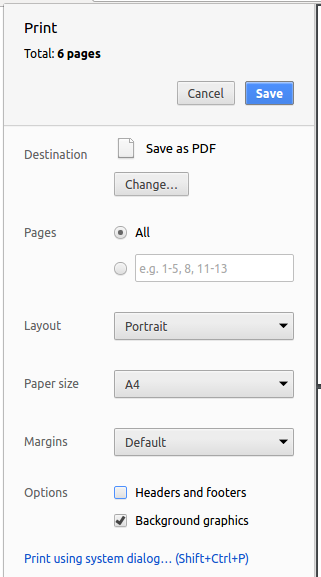
Figure 5.6.1 : Saving documentation as PDF files in Chrome
6. Testing
6.1. Running Tests
There are three ways to run tests.
| The most reliable way to run tests is the 3rd one. The first two methods might fail some GUI tests due to platform/resolution-specific idiosyncrasies. |
Method 1: Using IntelliJ JUnit test runner
-
To run all tests, right-click on the
src/test/javafolder and chooseRun 'All Tests' -
To run a subset of tests, you can right-click on a test package, test class, or a test and choose
Run 'ABC'
Method 2: Using Gradle
-
Open a console and run the command
gradlew clean allTests(Mac/Linux:./gradlew clean allTests)
| See UsingGradle.adoc for more info on how to run tests using Gradle. |
Method 3: Using Gradle (headless)
Thanks to the TestFX library we use, our GUI tests can be run in the headless mode. In the headless mode, GUI tests do not show up on the screen. That means the developer can do other things on the Computer while the tests are running.
To run tests in headless mode, open a console and run the command gradlew clean headless allTests (Mac/Linux: ./gradlew clean headless allTests)
6.2. Types of Tests
We have two types of tests:
-
GUI Tests - These are tests involving the GUI. They include,
-
System Tests that test the entire App by simulating user actions on the GUI. These are in the
systemtestspackage. -
Unit tests that test the individual components. These are in
seedu.address.uipackage.
-
-
Non-GUI Tests - These are tests not involving the GUI. They include,
-
Unit tests targeting the lowest level methods/classes.
e.g.seedu.address.commons.StringUtilTest -
Integration tests that are checking the integration of multiple code units (those code units are assumed to be working).
e.g.seedu.address.storage.StorageManagerTest -
Hybrids of unit and integration tests. These test are checking multiple code units as well as how the are connected together.
e.g.seedu.address.logic.LogicManagerTest
-
6.3. Troubleshooting Testing
Problem: HelpWindowTest fails with a NullPointerException.
-
Reason: One of its dependencies,
UserGuide.htmlinsrc/main/resources/docsis missing. -
Solution: Execute Gradle task
processResources.
7. Dev Ops
7.1. Build Automation
See UsingGradle.adoc to learn how to use Gradle for build automation.
7.2. Continuous Integration
We use Travis CI and AppVeyor to perform Continuous Integration on our projects. See UsingTravis.adoc and UsingAppVeyor.adoc for more details.
7.3. Making a Release
Here are the steps to create a new release.
-
Update the version number in
MainApp.java. -
Generate a JAR file using Gradle.
-
Tag the repo with the version number. e.g.
v0.1 -
Create a new release using GitHub and upload the JAR file you created.
7.4. Managing Dependencies
A project often depends on third-party libraries. For example, Address Book depends on the Jackson library for XML parsing. Managing these dependencies can be automated using Gradle. For example, Gradle can download the dependencies automatically, which is better than these alternatives.
a. Include those libraries in the repo (this bloats the repo size)
b. Require developers to download those libraries manually (this creates extra work for developers)
Appendix A: Suggested Programming Tasks to Get Started
Suggested path for new programmers:
-
First, add small local-impact (i.e. the impact of the change does not go beyond the component) enhancements to one component at a time. Some suggestions are given in this section Improving a Component.
-
Next, add a feature that touches multiple components to learn how to implement an end-to-end feature across all components. The section Creating a new command:
remarkexplains how to go about adding such a feature.
A.1. Improving Each Component
Each individual exercise in this section is component-based (i.e. you would not need to modify the other components to get it to work).
Logic Component
Do take a look at the Design: Logic Component section before attempting to modify the Logic component.
|
-
Add a shorthand equivalent alias for each of the individual commands. For example, besides typing
clear, the user can also typecto remove all persons in the list.
Model Component
Do take a look at the Design: Model Component section before attempting to modify the Model component.
|
-
Add a
removeTag(Tag)method. The specified tag will be removed from everyone in the address book.
Ui Component
Do take a look at the Design: UI Component section before attempting to modify the UI component.
|
-
Use different colors for different tags inside person cards. For example,
friendstags can be all in grey, andcolleaguestags can be all in red.Before
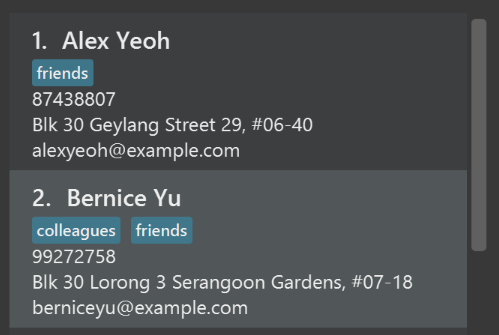
After
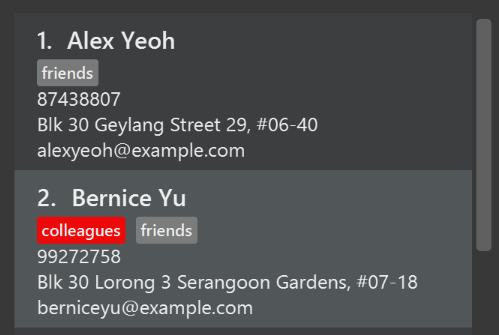
-
Modify
NewResultAvailableEventsuch thatResultDisplaycan show a different style on error (currently it shows the same regardless of errors).Before
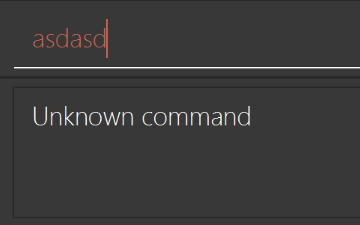
After
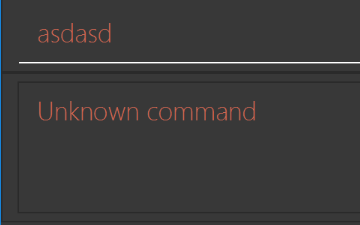
-
Modify the
StatusBarFooterto show the total number of people in the address book.Before

After

Storage Component
Do take a look at the Design: Storage Component section before attempting to modify the Storage component.
|
-
Add a new method
backupAddressBook(ReadOnlyAddressBook), so that the address book can be saved in a fixed temporary location.
A.2. Creating a New Command: remark
By creating this command, you will get a chance to learn how to implement a feature end-to-end, touching all major components of the app.
A.2.1. Description
Edits the remark for a person specified in the INDEX.
Format: remark INDEX r/[REMARK]
Examples:
-
remark 1 r/Likes to drink coffee.
Edits the remark for the first person toLikes to drink coffee. -
remark 1 r/
Removes the remark for the first person.
A.2.2. Step-by-step Instructions
[Step 1] Logic: Teach the App to Accept 'remark' which Does Nothing
Let’s start by teaching the application how to parse a remark command. We will add the logic of remark later.
Main:
-
Add a
RemarkCommandthat extendsUndoableCommand. Upon execution, it should just throw anException. -
Modify
AddressBookParserto accept aRemarkCommand.
Tests:
-
Add
RemarkCommandTestthat tests thatexecuteUndoableCommand()throws an Exception. -
Add new test method to
AddressBookParserTest, which tests that typing "remark" returns an instance ofRemarkCommand.
[Step 2] Logic: Teach the App to Accept 'remark' Arguments
Let’s teach the application to parse arguments that our remark command will accept. E.g. 1 r/Likes to drink coffee.
Main:
-
Modify
RemarkCommandto take in anIndexandStringand print those two parameters as the error message. -
Add
RemarkCommandParserthat knows how to parse two arguments, one index and one with prefix 'r/'. -
Modify
AddressBookParserto use the newly implementedRemarkCommandParser.
Tests:
-
Modify
RemarkCommandTestto test theRemarkCommand#equals()method. -
Add
RemarkCommandParserTestthat tests different boundary values forRemarkCommandParser. -
Modify
AddressBookParserTestto test that the correct command is generated according to the user input.
[Step 3] Ui: Add a Placeholder for Remark in PersonCard
Let’s add a placeholder on all our PersonCard s to display a remark for each person later.
Main:
-
Add a
Labelwith any random text insidePersonListCard.fxml. -
Add FXML annotation in
PersonCardto tie the variable to the actual label.
Tests:
-
Modify
PersonCardHandleso that future tests can read the contents of the remark label.
[Step 4] Model: Add Remark Class
We have to properly encapsulate the remark in our ReadOnlyPerson class. Instead of just using a String, let’s follow the conventional class structure that the codebase already uses by adding a Remark class.
Main:
-
Add
Remarkto model component (you can copy fromAddress, remove the regex and change the names accordingly). -
Modify
RemarkCommandto now take in aRemarkinstead of aString.
Tests:
-
Add test for
Remark, to test theRemark#equals()method.
[Step 5] Model: Modify ReadOnlyPerson to Support a Remark Field
Now we have the Remark class, we need to actually use it inside ReadOnlyPerson.
Main:
-
Add three methods
setRemark(Remark),getRemark()andremarkProperty(). Be sure to implement these newly created methods inPerson, which implements theReadOnlyPersoninterface. -
You may assume that the user will not be able to use the
addandeditcommands to modify the remarks field (i.e. the person will be created without a remark). -
Modify
SampleDataUtilto add remarks for the sample data (delete youraddressBook.xmlso that the application will load the sample data when you launch it.)
[Step 6] Storage: Add Remark Field to XmlAdaptedPerson Class
We now have Remark s for Person s, but they will be gone when we exit the application. Let’s modify XmlAdaptedPerson to include a Remark field so that it will be saved.
Main:
-
Add a new Xml field for
Remark. -
Be sure to modify the logic of the constructor and
toModelType(), which handles the conversion to/fromReadOnlyPerson.
Tests:
-
Fix
validAddressBook.xmlsuch that the XML tests will not fail due to a missing<remark>element.
[Step 7] Ui: Connect Remark Field to PersonCard
Our remark label in PersonCard is still a placeholder. Let’s bring it to life by binding it with the actual remark field.
Main:
-
Modify
PersonCard#bindListeners()to add the binding forremark.
Tests:
-
Modify
GuiTestAssert#assertCardDisplaysPerson(…)so that it will compare the remark label. -
In
PersonCardTest, callpersonWithTags.setRemark(ALICE.getRemark())to test that changes in thePerson's remark correctly updates the correspondingPersonCard.
[Step 8] Logic: Implement RemarkCommand#execute() Logic
We now have everything set up… but we still can’t modify the remarks. Let’s finish it up by adding in actual logic for our remark command.
Main:
-
Replace the logic in
RemarkCommand#execute()(that currently just throws anException), with the actual logic to modify the remarks of a person.
Tests:
-
Update
RemarkCommandTestto test that theexecute()logic works.
A.2.3. Full Solution
See this PR for the step-by-step solution.
Appendix B: User Stories
User Profile: John is an undergraduate student in a local university. He has an active social life with many friend circles. John wants a way to manage his contacts and a way to remind him tasks and responsibilities in related to these contacts.
Priorities: High (must have) - * * *, Medium (nice to have) - * *, Low (unlikely to have) - *
| Priority | As a … | I want to … | So that I can… |
|---|---|---|---|
|
new user |
see usage instructions |
refer to instructions when I forget how to use the App |
|
user |
add a new person |
|
|
user |
delete a person |
remove entries that I no longer need |
|
user |
find a person by name |
locate details of persons without having to go through the entire list |
|
user |
check upcoming birthdays |
keep track of all people who are having their birthday soon |
|
user |
edit contact information |
make changes if needed |
|
user |
add birthday information |
remember and keep track of my family members/friends birthday |
|
user |
favorite a person |
keep track of the person I’m interested in recently. |
|
user |
find persons whose names contain a partial string |
locate person whose name I forgot how to spell |
|
user |
find persons by tags |
identify a group of people with common attributes |
|
undergraduate student user |
add events related to one or multiple contacts such as birthday or meetings |
keep track tasks I need to do |
|
user |
add or remove some tags of a contact |
quickly update contact information |
|
user |
hide private contact details by default |
minimize chance of someone else seeing them by accident |
|
user |
add profile photo |
can double check the identity if there are persons with the same name |
|
user |
add multiple phone number to one person |
store different contact number as one person may have more than one phone number |
|
user |
have some important contacts |
reach to my close friends easily at a click |
|
undergraduate student user |
find persons by their address |
identify which friends stay in the same campus |
|
undergraduate student user |
have a reminder pop up when an event is coming up |
remember to prepare and fulfill my responsibility |
|
user with many persons in the address book |
sort persons by name |
locate a person easily |
Appendix C: Use Cases
(For all use cases below, the System is the AddressBook and the Actor is the user, unless specified otherwise)
Use Case: Delete Person
MSS
-
User requests to list persons
-
AddressBook shows a list of persons
-
User requests to delete a specific person in the list
-
AddressBook deletes the person
Use case ends.
Extensions
-
2a. The list is empty.
Use case ends.
-
3a. The given index is invalid.
-
3a1. AddressBook shows an error message.
Use case resumes at step 2.
-
Use Case: Edit Person
MSS
-
User request to edit contact information
-
AddressBook shows old and new information stored
Extensions
-
2a. No such person.
-
2a1. AddressBook shows an error message.
Use case ends.
-
-
2b. Incorrect format of new information.
-
2b1. AddressBook shows an error message and request for new information again.
Use case resumes at step 1.
-
Use Case: List All Persons
MSS
-
User request to have a list of all persons
-
AddressBook shows a list of all persons in the contact list
Extensions
-
2a. The list is empty.
Use case ends.
Use Case: Find Persons by Tags
MSS
-
User request to list keywords
-
Application shows a list of persons who has those keywords as tags
Extensions
-
2a. The list is empty.
Use case ends.
Use Case: Find Persons by Name String
MSS
-
User request to key in a name string
-
Application shows a list of persons whose names contain the full or partial string
Use case ends.
Extensions
-
2a. The list is empty.
Use case ends.
Use Case: Find Persons by Phone Number
MSS
-
User request key in a phone number
-
Application shows a list of persons associated with the phone number
Use case ends.
Extensions
-
2a. The list is empty.
Use case ends.
Use Case: Add an Event Reminder
MSS
-
User requests to add an event associated with a future date.
-
Application adds the event
Use case ends.
Extensions
-
3. User start the application on the date associated with the added event.
-
4. Application shows the user popup reminder for the event upon the start.
Use case ends.
Appendix D: Non Functional Requirements
-
Should work on any mainstream OS as long as it has Java
1.8.0_60or higher installed. -
Should be able to hold up to 1000 persons without a noticeable sluggishness in performance for typical usage.
-
A user with above average typing speed for regular English text (i.e. not code, not system admin commands) should be able to accomplish most of the tasks faster using commands than using the mouse.
Appendix E: Glossary
Mainstream OS
Windows, Linux, Unix, OS-X
Private contact detail
A contact detail that is not meant to be shared with others